
Throughout our GDC 2025 series, we’ve covered how Xbox Cloud Gaming is growing into something more than a side feature. We looked at how usage is split across devices, which games are streamed the most, how latency improvements make fast-paced titles playable, and how Xbox is supporting everything from touch controls to third-party controllers. Now we’re focusing on Xbox Cloud Gaming UI (user interface) scaling—how games adapt visually to different screens, layouts, and resolutions.
But there’s one last piece that ties all of it together. The game needs to actually look right on the screen you’re playing on.
Whether you’re playing on a 5-inch phone, a 4K smart TV, or a browser window on a Chromebook, the interface needs to scale correctly. Health bars, text, minimaps, menus—they all need to be readable, responsive, and tailored to your input method. If a font is too small or a HUD element blocks part of the screen, it becomes a problem. It doesn’t matter how well the game plays.
In this article, we’re taking a look at how Xbox is helping developers tackle that problem. With new resolution-aware APIs and cloud-optimized UI tools, Microsoft is giving devs the option to design more adaptable interfaces. They can do this without rebuilding their entire game.
If you missed any of the previous articles in this series, you can check out our coverage on device usage, most played cloud games, latency improvements, and input flexibility. This final entry focuses on the visual side of cloud gaming. And why UI might be more important than you think.
The Challenges of UI in Cloud Gaming
When a game is designed for console or PC, the user interface is usually tailored for a consistent screen size and input method. But with cloud gaming, those assumptions break down quickly. Suddenly, the same game is being streamed to a phone, a smart TV, a tablet, and a laptop. Each one has different screen dimensions, aspect ratios, and interaction types.
On a phone, a UI designed for 1080p might look cluttered or unreadable. On a 4K smart TV, that same layout might space things out too far or scale fonts poorly. A browser window might crop important HUD elements depending on resolution settings. And if a game was built with controller input in mind, the on-screen prompts and menus might not make sense. That’s especially true when someone is using touch or a mouse.
These issues don’t just affect aesthetics—they affect usability. Text that’s too small can be hard to read. Menus that don’t respond well to touch input can block the action. And visual elements like health bars or minimaps can get in the way if they aren’t positioned for the screen you’re actually using.
This is especially important in the context of Xbox Cloud Gaming. You might start a game on console and continue later on your phone. If the UI doesn’t adapt, the experience starts to fall apart—even if performance and input are solid.
That’s why Microsoft has been working on ways to help developers detect screen types, adjust layouts, and build UI systems that feel right on each device. In the next section, we’ll go over what those tools look like and how they’re being used.
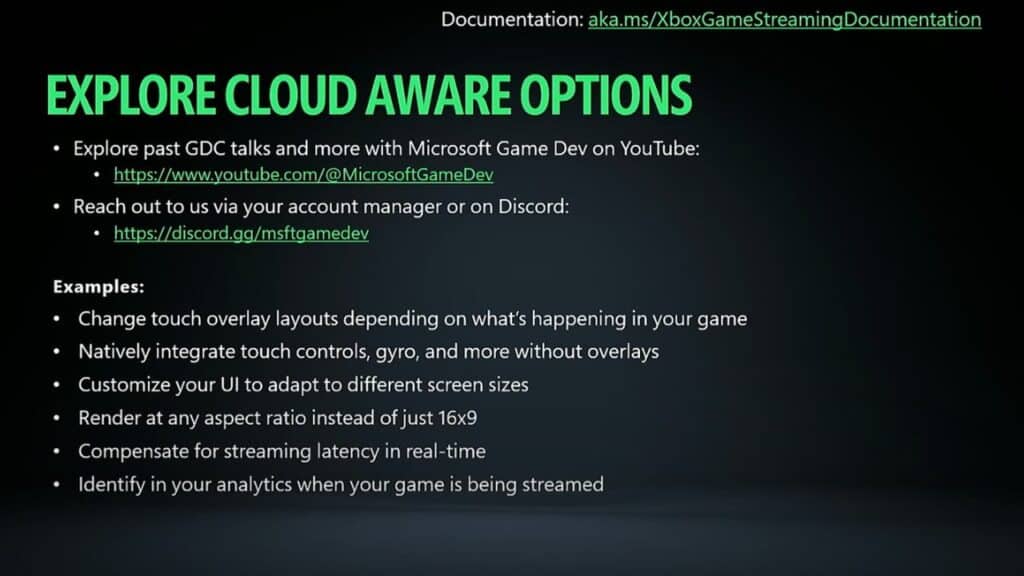
New Tools and Developer APIs
To address these UI and resolution issues, Microsoft has introduced new developer APIs (application programming interfaces) designed specifically for cloud-aware scaling. These tools allow games to adjust based on the screen they’re being streamed to. Developers don’t need to rebuild their interface for every device.
One of the core features is resolution and aspect ratio detection. With this, a game can identify whether it’s running in a narrow smartphone window or a widescreen TV environment. Developers can then adjust HUD layouts, resize text, reposition button prompts, or swap to a simplified UI mode that makes more sense on smaller screens.
There’s also support for input awareness, letting games dynamically adjust UI based on whether the user is playing with touch, a controller, or mouse and keyboard. That means touch users can get larger on-screen prompts or radial menus, while controller users keep the standard layout.
Microsoft highlighted Senua’s Saga: Hellblade II as an example of how resolution-aware tools help maintain visual clarity across screens. On smaller devices, the game can adjust its layout to avoid crowded visuals and ensure its cinematic presentation still comes through. It’s not a separate version—just responsive UI behavior that adapts automatically through cloud-aware tools.
These updates aren’t mandatory, but they give developers more options to polish the experience for cloud users. Combined with tools like the Touch Adaptation Kit, they help ensure a game doesn’t just run—it feels good to use across screens.
For gamers, it means fewer compromises. The interface works as expected, no matter where you pick up the game. For developers, it’s one more way to support Xbox Cloud Gaming without having to start from scratch.
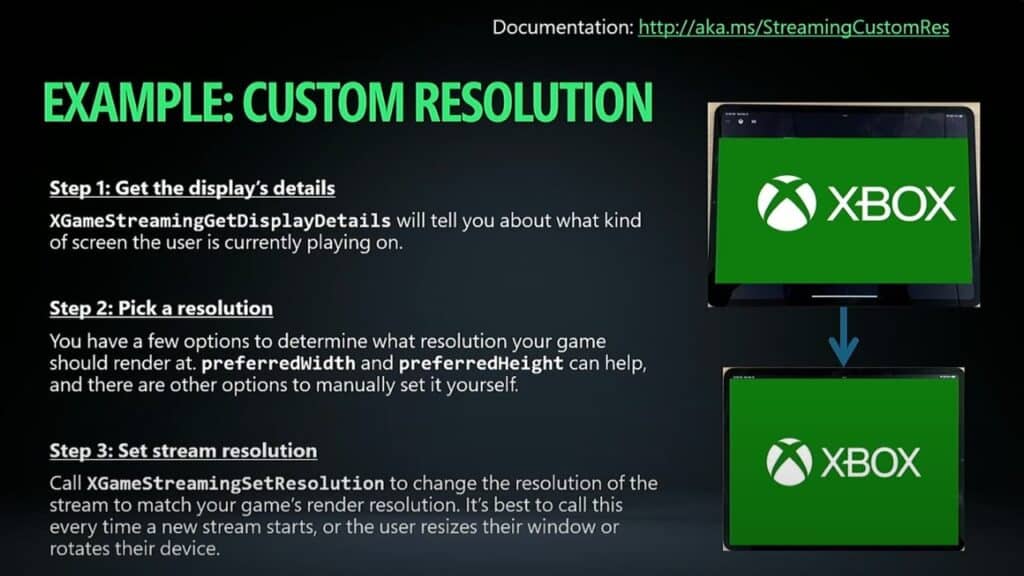
Designing for the Cloud, Not Just the Console
This wraps up our GDC 2025 series on Xbox Cloud Gaming—and it’s clear that Microsoft isn’t just thinking about access. They’re thinking about what it means to actually play across devices. From latency improvements and input support to UI and resolution scaling, Xbox is building a platform that works wherever you are.
Cloud-aware APIs are just one part of that approach. They help games adapt visually without losing clarity or control. And while most users won’t notice the technical details behind those changes, they’ll feel the difference when a health bar isn’t blocking their screen or when touch prompts actually make sense.
If you’ve been following the series, we’ve covered Xbox Cloud Gaming usage trends, top cloud games, performance upgrades, and input flexibility. Now, with UI scaling in focus, we’ve seen how Xbox is removing one more friction point from the cloud experience.
Have you ever streamed a game and found the interface awkward or hard to use? Did something as simple as font size or button placement throw you off? Let us know how screen layout affects your experience—and whether Xbox Cloud Gaming is getting it right on your favourite device.
Continue reading our GDC 2025 Xbox Cloud Gaming series:
- How Xbox Cloud Gaming Usage Is Split Across Devices
- The Top Games Being Streamed on Xbox Cloud Gaming
- How Xbox Is Quietly Fixing Xbox Cloud Gaming Latency
- How Xbox Is Making Xbox Cloud Gaming More Playable on Every Device
- How Xbox Is Helping Developers Adapt UI and Resolution for Cloud Gaming
As always, remember to follow us on our social media platforms (e.g., Threads, X (Twitter), Bluesky, YouTube, and Facebook) to stay up-to-date with the latest news. This website contains affiliate links. We may receive a commission when you click on these links and make a purchase, at no extra cost to you. We are an independent site, and the opinions expressed here are our own.
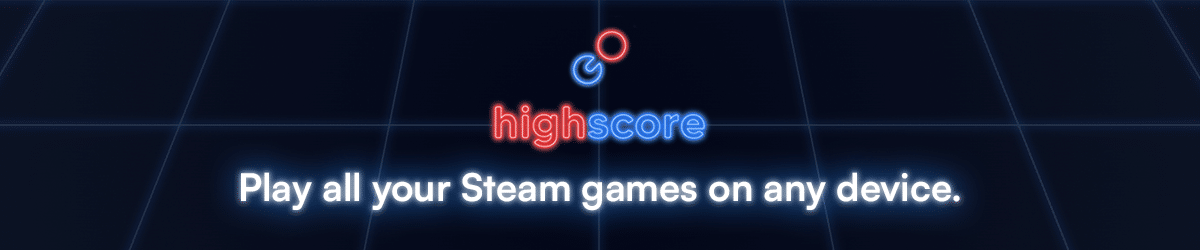
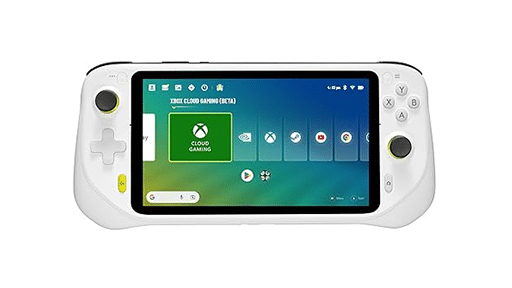
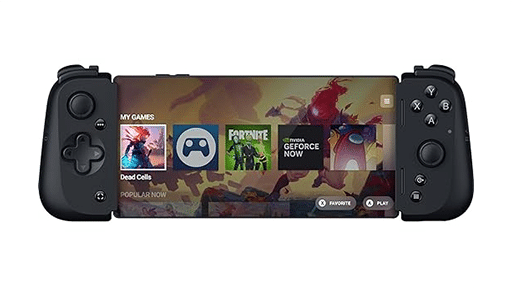


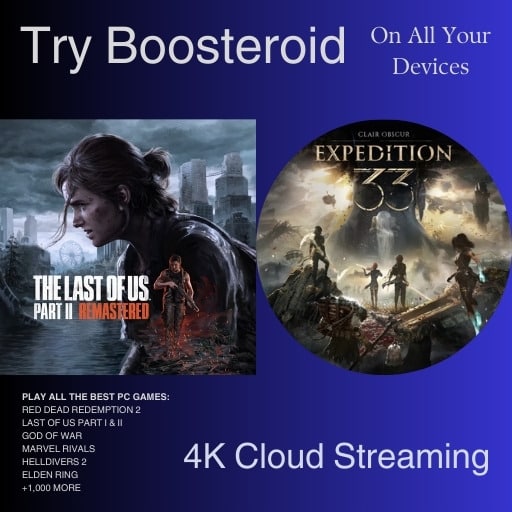






Uso o xcloud no xbox one fat, está 99% perfeito jogos jogo como halo infinite, gears5 e outros jogos de tiro no multiplayer, só precisam melhorar a imagem e as malditas filas de espera
Hi Erik,
Xbox Cloud Gaming is great way to play some of the newer games made for Series X|S on a variety of devices including Xbox One. Looking forward to bitrate improving for a sharper picture like we see on GeForce NOW.