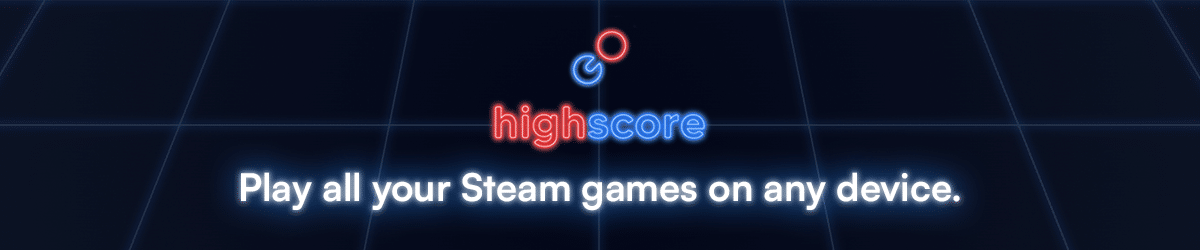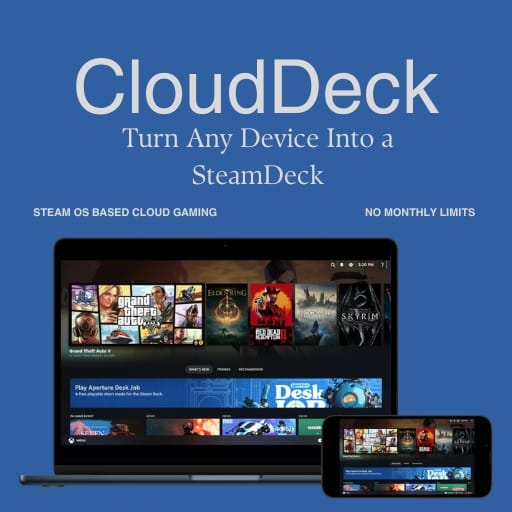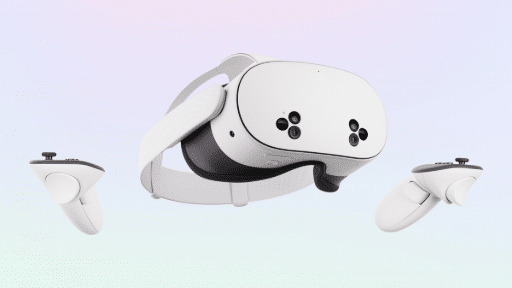Razer has officially rolled out PC Remote Play, turning your smartphone or tablet into a powerful PC gaming screen. After months in beta, the feature is now live and works with any controller that supports iOS or Android, including Razer’s own Kishi line. This launch also brings a redesigned interface via Razer Cortex and new features aimed at streamlining the mobile gaming experience.
Originally shown off at CES 2025, the service aims to give gamers a way to access their entire PC library on the go. Whether you’re using an Android phone, iPhone, iPad, or Windows handheld, Razer PC Remote Play optimizes visuals and performance automatically. You’ll get full resolution, high refresh rates, and support for tactile feedback when using Razer Kishi Ultra.
There’s no extra hardware needed beyond your controller and Razer’s apps. Just connect, sign in, and start playing your PC games on your mobile device.
Streamlined Features for Gaming Anywhere
Razer PC Remote Play brings several upgrades that make mobile streaming feel more natural and responsive. It now supports a wide range of controllers, including the Razer Kishi and other iOS and Android-compatible models. If you’re on an iPad, you can even play with a keyboard, mouse, or trackpad—great for genres that need more accuracy.
The updated Razer Cortex on PC now works hand-in-hand with Razer Nexus on mobile. From your phone or tablet, you can browse your full PC library, launch games, adjust controls, and even record or share gameplay. It’s all handled in one app, cutting out the need to juggle multiple tools.
Razer also added support for the AV1 video codec, which boosts image quality and lowers latency. That means sharper visuals and smoother streaming, even over slower connections. The software now auto-optimizes for your screen’s max resolution and refresh rate. No letterboxing, no weird aspect ratios—just clean, fullscreen gameplay.
For Android users with a Razer Kishi Ultra, there’s a bonus. You’ll get tactile feedback synced with on-screen actions, thanks to Razer’s Sensa HD Haptics. Explosions, crashes, and gunfire feel more responsive, adding an extra layer to mobile sessions.

Quick Setup and Broad Compatibility
Getting started with Razer PC Remote Play only takes a few steps. You’ll need the Razer Nexus app and the Razer PC Remote Play app installed on your mobile device. On your PC, Remote Play is enabled through Razer Cortex. After signing in with your Razer ID, the app links your devices automatically.
Once connected, just hook up a supported controller—like the Razer Kishi—or use your iPad’s input options. The service supports any controller that works with iOS or Android, so there’s no need to buy anything extra if you already have one.
As for your game library, Remote Play supports Steam, Epic Games, and PC Game Pass. You can stream anything from high-end shooters to indie titles, provided they offer controller support.
The system works with iOS 18, Android 14 and newer, and Windows 10 and Windows 11 PCs. Whether you’re on an iPhone, Galaxy phone, iPad, or even a handheld Windows device, Razer’s platform adapts to your setup.
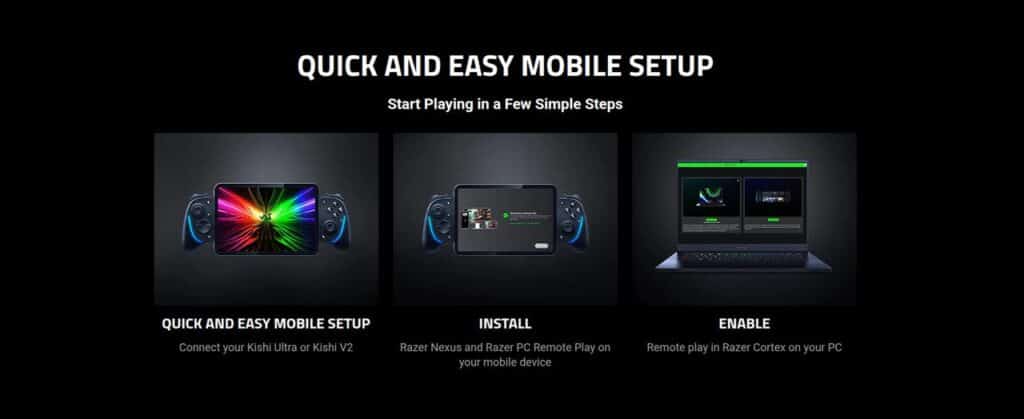
Available Now on App Store and Google Play
Razer PC Remote Play is officially out and ready to download. You’ll find the app on both the App Store and Google Play, alongside Razer Nexus. The feature set is fully rolled out, meaning anyone with a compatible mobile device and controller can start streaming today.
This launch marks a solid step for Razer’s mobile gaming push. By giving you access to your full PC library with smooth visuals, low latency, and customizable controls, it turns your phone or tablet into a reliable gaming companion.
There’s no subscription fee or additional hardware requirement. If you already use Razer Cortex and own a mobile controller, you’re good to go.
Not sure how remote play compares to cloud gaming? Check out our breakdown of the differences between remote play and cloud gaming for more context.
For more information, visit Razer.com. What game are you trying first? Drop it in the comments—we’re curious what’s on your Remote Play list.
As always, remember to follow us on our social media platforms (e.g., Threads, X (Twitter), Bluesky, YouTube, and Facebook) to stay up-to-date with the latest news. This website contains affiliate links. We may receive a commission when you click on these links and make a purchase, at no extra cost to you. We are an independent site, and the opinions expressed here are our own.