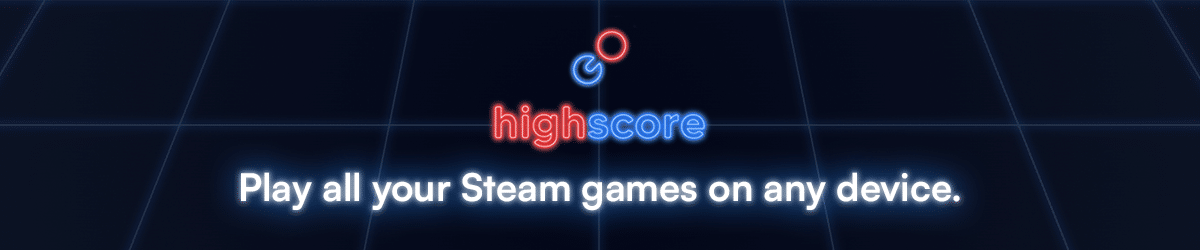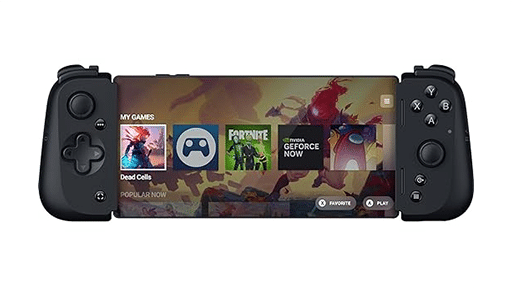Keep your Night City progress wherever you want to play! Last month, Google Stadia users were surprised by the imminent shutdown of the platform. Due to the closure of Stadia’s servers, some users were worried about their progress in certain games being lost. Being the massive game it is, Cyberpunk 2077 players voiced their concerns regarding the save files of their playthroughs.
We’ve already discussed how to archive your Stadia achievements, which will also work for your Cyberpunk 2077 progress. Aside from that, CD Projekt has shared their official tutorial about how to download your Cyberpunk 2077 save files and use them on the PC version of the game, and even consoles. The method used is Google Takeout, which we’ll cover in the future, as it works for most of Stadia games. You can check out the official page here, but we’ll provide you the rundown:
- Open takeout.google.com
- In “Create a new export” section click “Deselect all” and select “Stadia”
- Press “Next Step” to continue. Choose your preferred destination and “Export once” frequency. Choose “.zip” file type and “2 GB” size. Press “Create Export”.
- Download the export from the destination chosen in the previous step.
- Locate the downloaded archive on your PC and extract it.
- Your Cyberpunk 2077 gamesaves will be located in the following path: …/Takeout/Stadia/GAMING/GAME_SAVE/ (Note that there may be save files from other games located there as well)
- Files of each gamesave are located inside archives. Extract them to separate folders.
- To use the extracted saves on PC version, simply copy-paste those folders to the following path: %userprofile%\Saved Games\CD Projekt Red\Cyberpunk 2077
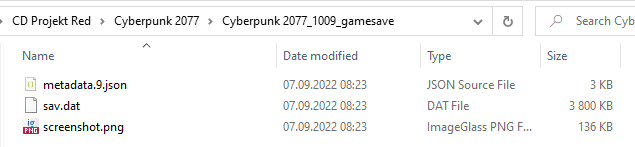
Keep playing
This is the official way of transferring your Stadia save of Cyberpunk 2077 to the PC version of the game. Keep in mind that you can still play Cyberpunk 2077 via the cloud with Boosteroid of GeForce Now. Also, thanks to the recently added cloud save feature, you can easily share your progress through the PC and console versions of the game:
- Start Cyberpunk 2077 on PC
- Make sure that you are logged in REDlauncher – this will be the account used to store your cross-platform saves
- Make sure the cross-platform saves are enabled in the in-game Settings
- Load the latest save file from Stadia (or any other that you want to copy)
- Save the game again
- This save file should be synced with the cloud and appear on your console (if you’re logged in to the same GOG account)