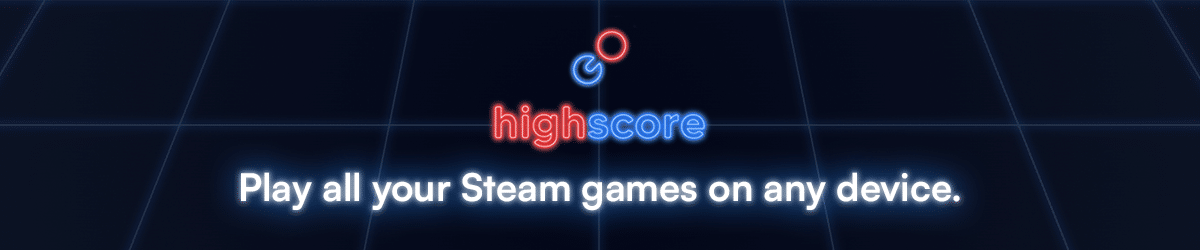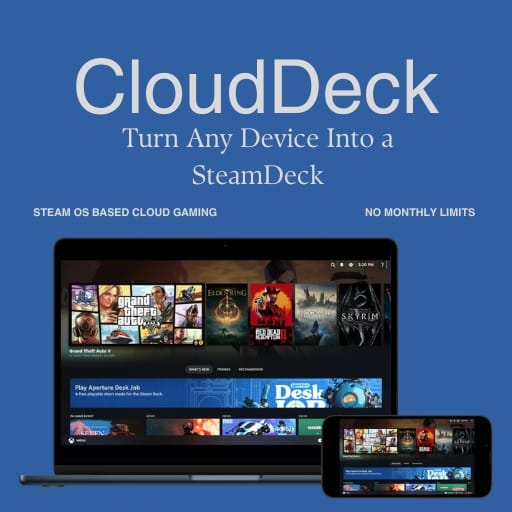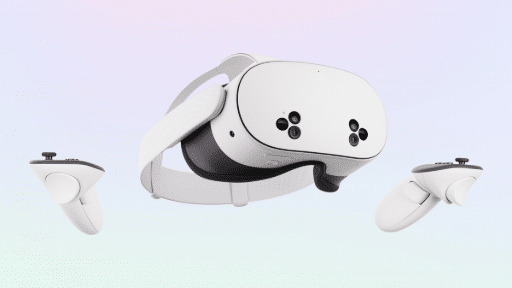GeForce NOW, developed by NVIDIA, is a leading cloud gaming service that allows gamers to play their favorite titles on a variety of devices. The service allows users to play the games they already own on storefronts like Steam and Epic Games, using NVIDIA’s own machines. In this article, we will explore the steps to stream video games at an impressive 4K resolution and 120 frames per second (FPS) using GeForce NOW.
Step 1: System Requirements
To stream games at 4K and 120 fps on GeForce NOW, ensure that your system meets the recommended specifications. You will need a robust internet connection with a minimum download speed of 50 Mbps and a stable ping of 20ms or lower for optimal performance. Additionally, a device capable of streaming high-quality video is essential, such as a gaming PC, Mac, NVIDIA Shield TV, or compatible Android device.
Step 2: Subscribe to GeForce NOW
To access GeForce NOW, you need to subscribe to the service. NVIDIA offers both a free and a paid membership. The free tier provides access to limited session lengths, while the paid membership offers longer session times and priority access during peak hours. Choose the membership plan that best suits your needs and sign up on the GeForce NOW website. For 4K and 120FPS, you’ll need the “Ultimate” subscription. This option also allows enabling RTX.
Step 3: Download the App
Once you’ve subscribed, download the GeForce NOW app on your chosen device. The app is available for Windows, macOS, NVIDIA Shield TV, and Android devices. Install the app and sign in with your NVIDIA account credentials.
Step 4: Optimizing Graphics Settings
To stream games at 4K and 120 fps, it’s crucial to optimize the graphics settings within the GeForce NOW app. Open the app and navigate to the settings menu. Check if the “Preferred resolution” is set to 4K and “Preferred frame rate” to 120 fps. Adjust any other desired settings, such as the bitrate or audio options, to enhance your gaming experience.
Step 5: Game Start-up
Once you have configured your settings, browse the GeForce NOW library and select the game you wish to play. Click on the game’s icon, and the app will initiate the streaming process. Depending on your internet connection, the game may take a few moments to load. Once it starts, you’ll be able to enjoy the game in stunning 4K resolution and at a buttery smooth 120 fps.
Step 6: Optimizing Network
To ensure optimal performance while streaming games at 4K and 120 fps, make sure you have a stable and high-speed internet connection. Connect your device via Ethernet for the best results, as it provides a more reliable and faster connection compared to Wi-Fi. Close any unnecessary background applications or downloads that may consume bandwidth and affect your streaming quality.
Here are a few additional tips to enhance your GeForce NOW streaming experience:
- Update your graphics drivers regularly to ensure compatibility and improved performance.
- Consider using a wired game controller or mouse and keyboard for precise control during gameplay.
- Close any unnecessary applications on your device to free up system resources.
- Just like the previous step, but to free up Internet access to enhance connectivity.
- If you encounter any issues or latency, try switching to a different server location within the GeForce NOW app settings.
Things to Keep in Mind
It is crucial to note that in order to fully appreciate the visual fidelity and smoothness of streaming games at 4K and 120 fps via GeForce NOW, you need a display that can handle these specifications. Owning or having access to a 4K display with a refresh rate of at least 120 Hz is essential. The combination of 4K resolution and a high refresh rate ensures sharper image quality and seamless motion, allowing you to truly immerse yourself in the gaming experience.
Without a compatible display, you may not be able to take full advantage of the stunning visuals and responsiveness that streaming at 4K and 120 fps can provide. So, be sure to check your display’s specifications and invest in one that meets these requirements for an optimal gaming experience.
As always, remember to follow us on our social media platforms (e.g., Threads, X (Twitter), Bluesky, YouTube, and Facebook) to stay up-to-date with the latest news. This website contains affiliate links. We may receive a commission when you click on these links and make a purchase, at no extra cost to you. We are an independent site, and the opinions expressed here are our own.