
Update: September 11, 2024
As of today, Steam Families is no longer in beta, and every Steam user can access it. This means that after step two, you won’t need to follow the guide. Just make sure your friends/family have the game you want to play, and mark it as owned on GeForce NOW. After launching the game, it should work just fine!
With the amount of games being released, it’s very hard to keep up. Sometimes, it is impossible to purchase and enjoy all the latest releases. Thankfully, Valve knows this and has provided Steam users with a Family function that enables its users to share their libraries of games. Imagine your family member or friend has purchased, for example, Black Myth: Wukong, and you want to play it via GeForce NOW. Well, you can!
If you want to play Family Shared games from your Steam library on GeForce NOW, there’s a way to bypass the usual sync function and get those games running smoothly. Here’s a step-by-step guide:
Step 1: Mark the Shared Game as Owned on GeForce NOW
Start by marking the shared game as owned on GeForce NOW. This allows the platform to recognize the game in your library without needing to sync it with Steam.
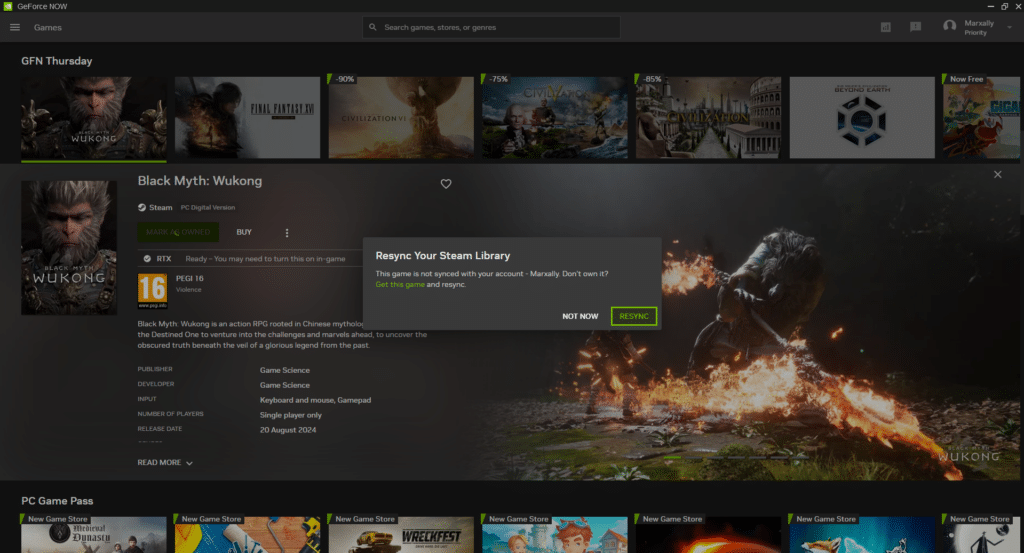
Step 2: Launch the Game and Close the No License Found Message
Once the game is marked as owned, launch it through GeForce NOW. You’ll likely encounter a “No licenses” message—close this pop-up to proceed.
Step 3: Enable Steam Families Beta
For PC Users
Next, go into Steam’s settings. Under the Interface section, enable the Steam Families Beta option. This feature is essential for recognizing family-shared games in a cloud gaming environment.
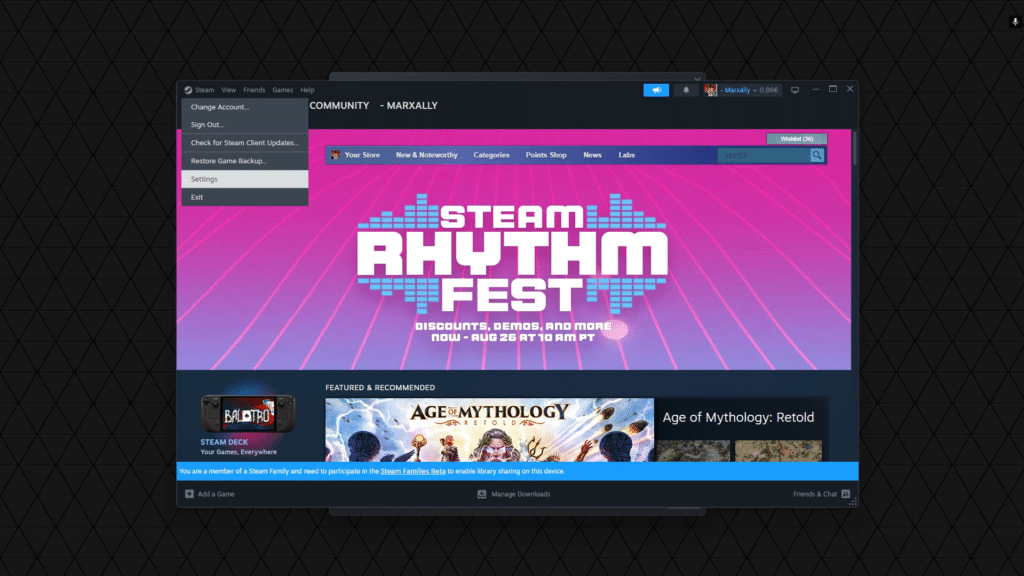
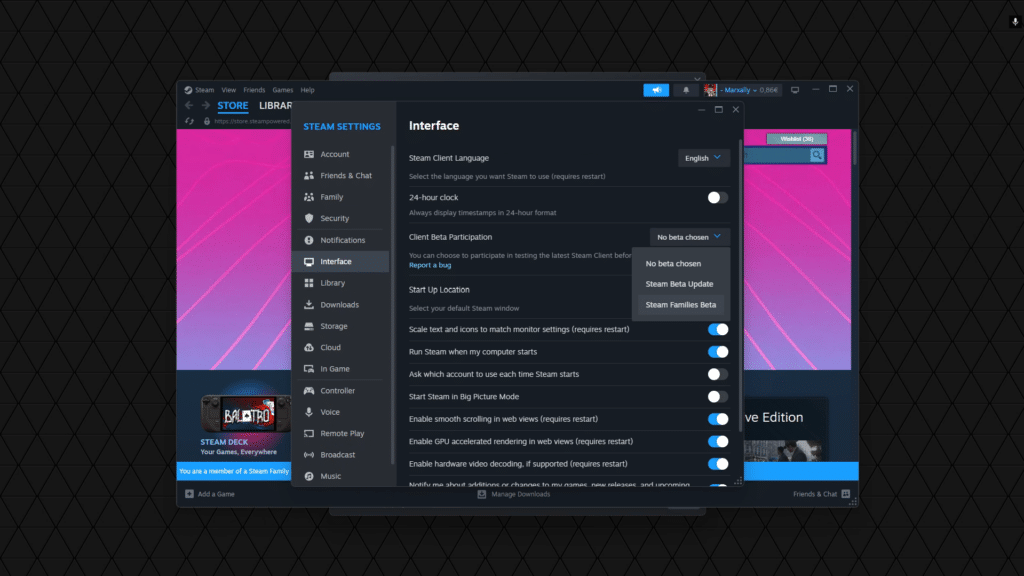
For Mobile Users
Once Steam launches, and you’ve closed the “No licenses” pop-up. Press B to bring up the Steam menu. Navigate to Settings, then System, and enable Steam Families Beta under the Beta Participation dropdown.
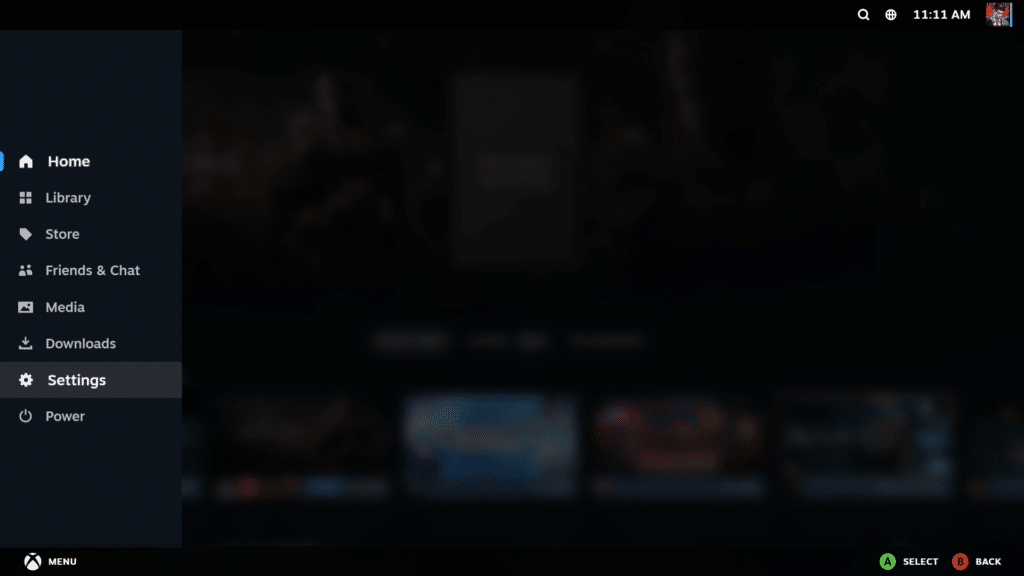
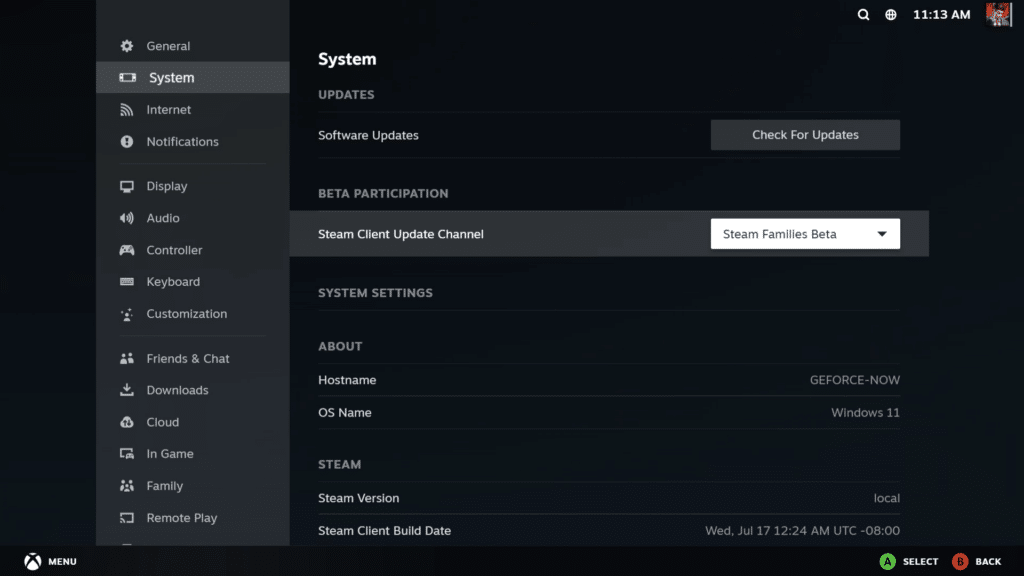
Step 4: Wait for Steam to Restart
After enabling the Steam Families Beta, Steam will restart automatically. Wait for the process to complete before moving on to the next step.
Step 5: Launch the Game Again
With everything set up, you can now launch the game once more through GeForce NOW. The game should start without any issues, allowing you to enjoy it via family sharing.
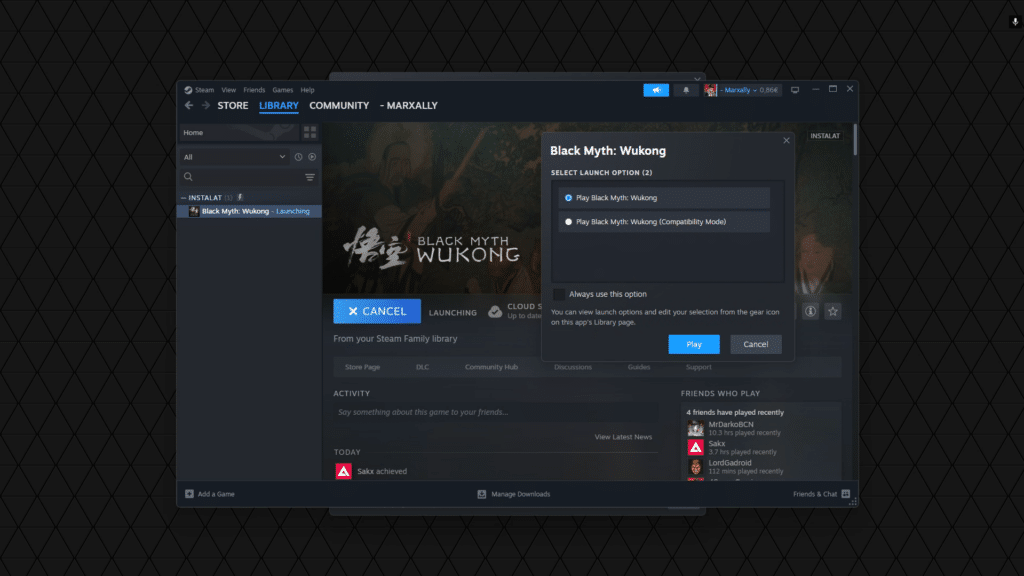
As always, remember to follow us on our social media platforms (e.g., Threads, X (Twitter), Bluesky, YouTube, and Facebook) to stay up-to-date with the latest news. This website contains affiliate links. We may receive a commission when you click on these links and make a purchase, at no extra cost to you. We are an independent site, and the opinions expressed here are our own.
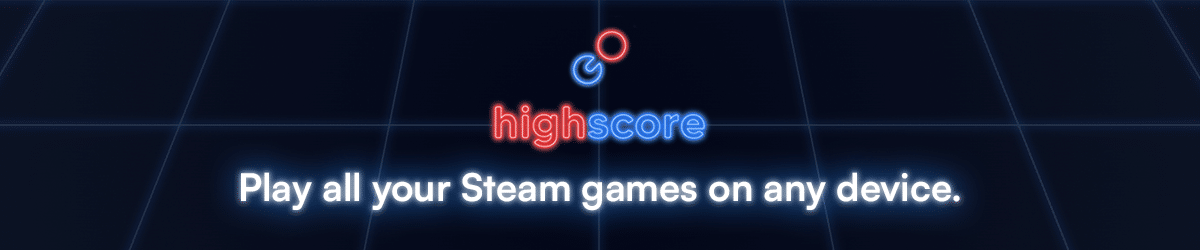



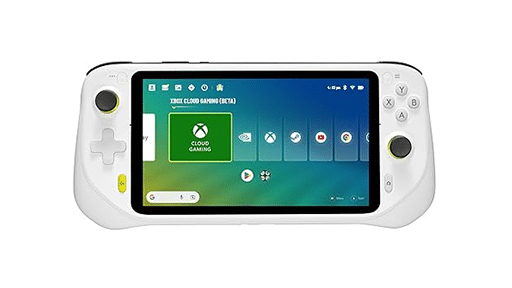
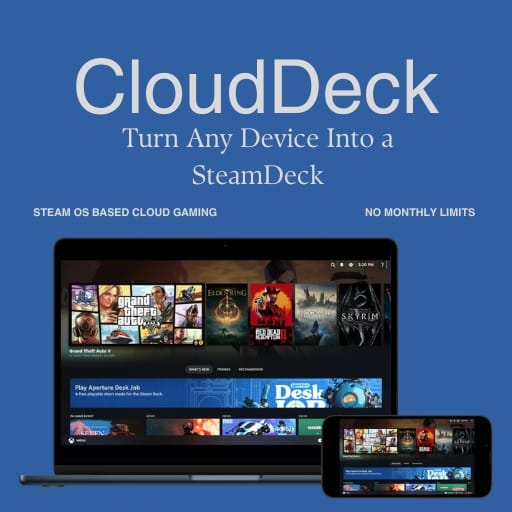

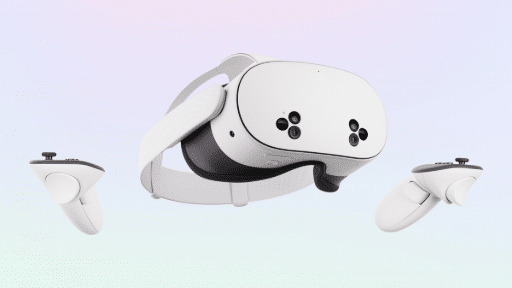


At next login, do we need to repeat the process again?
Sadly, yes.
I get to point 5 but then I can’t launch the game.
Does it mention any specific error or issue? Make sure the game is being shared, and no one else is currently playing.