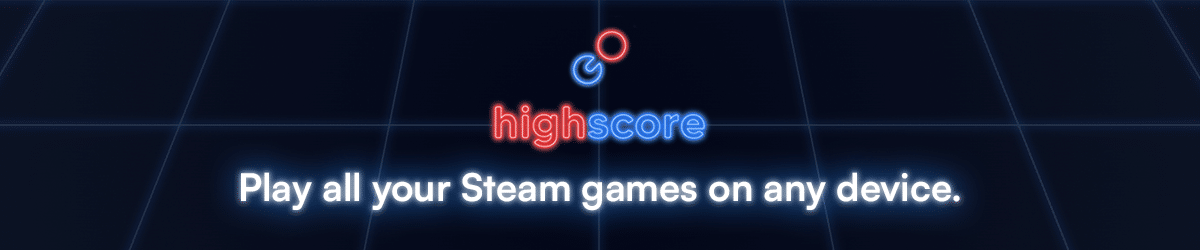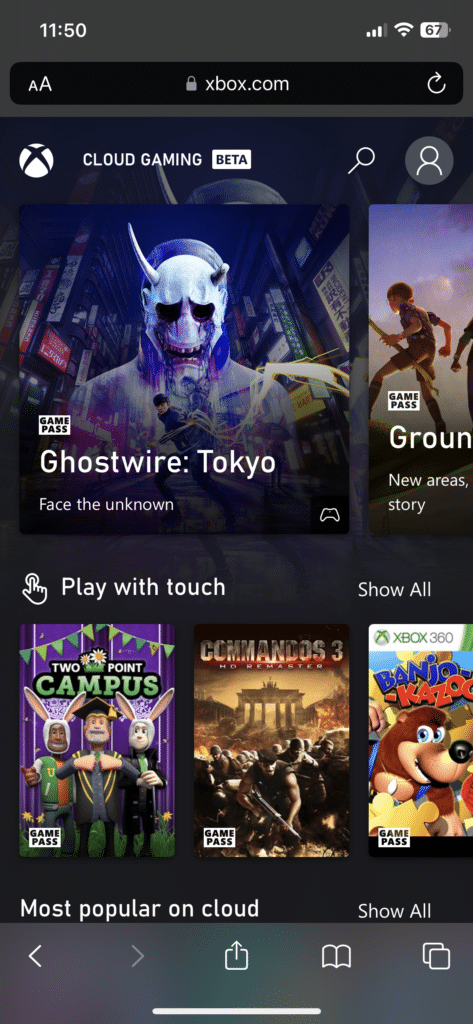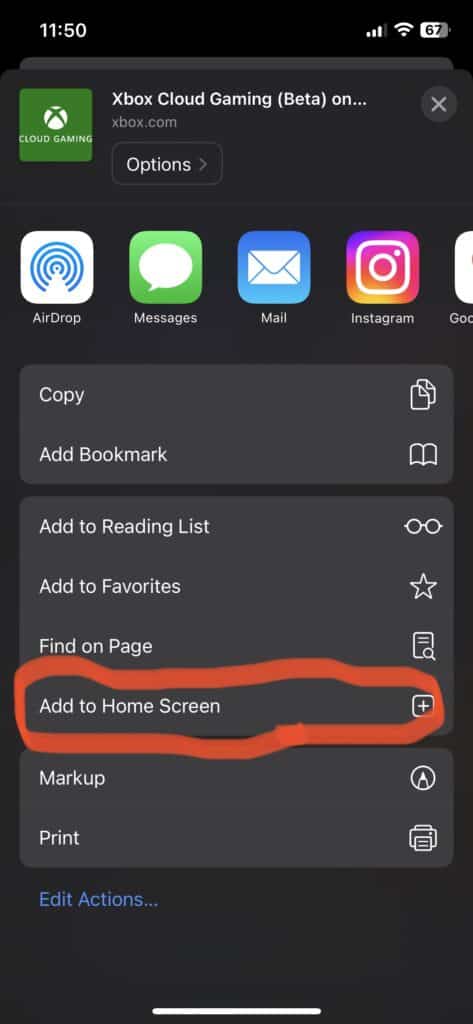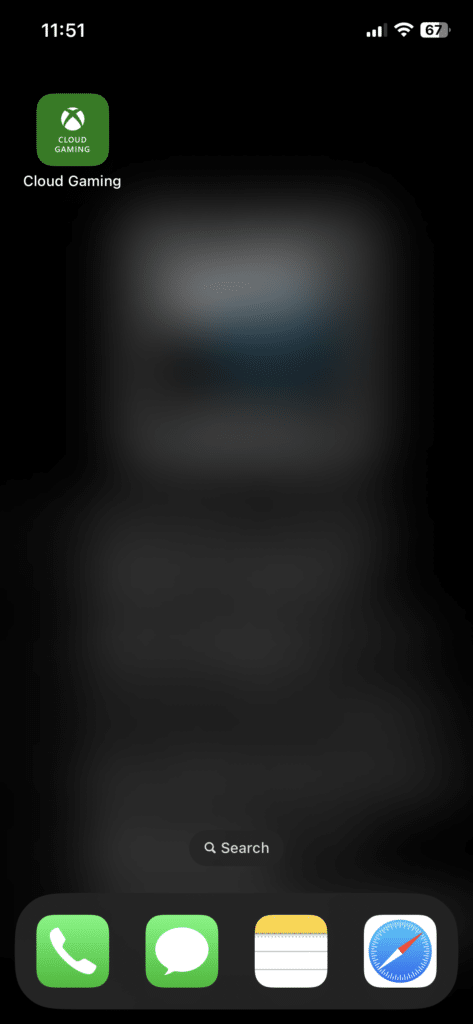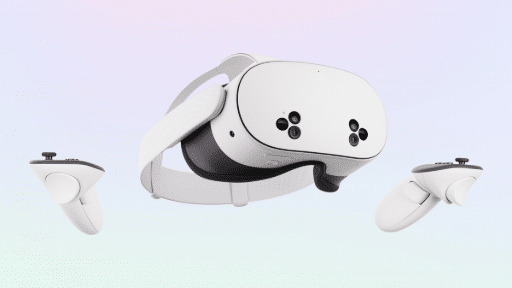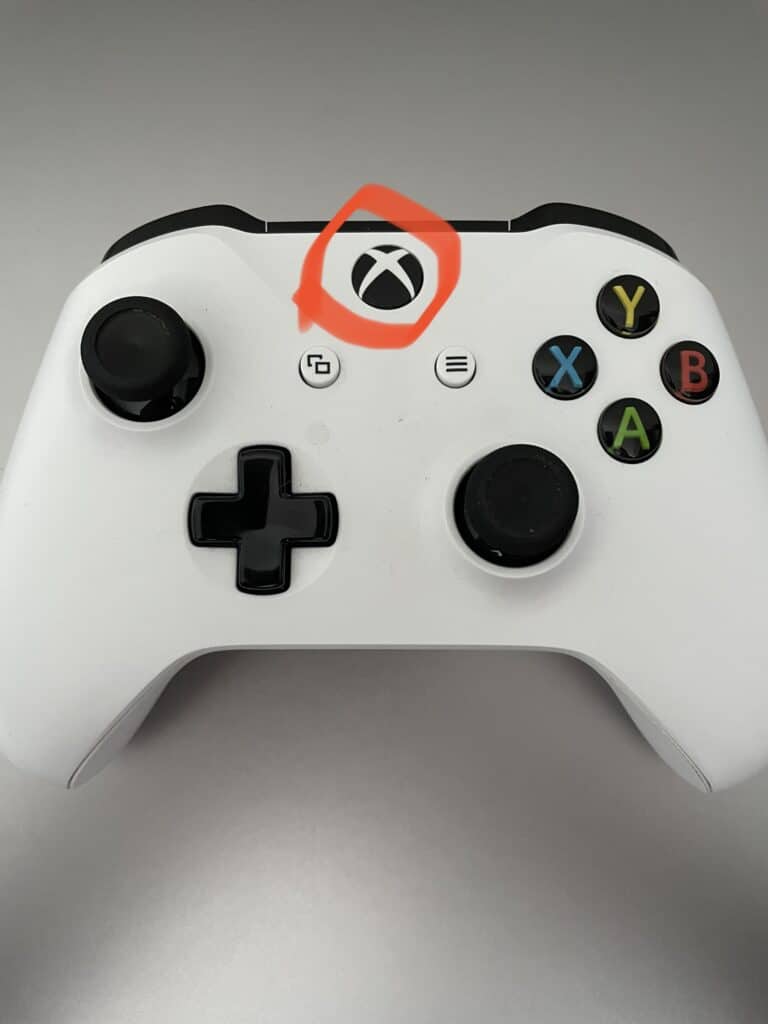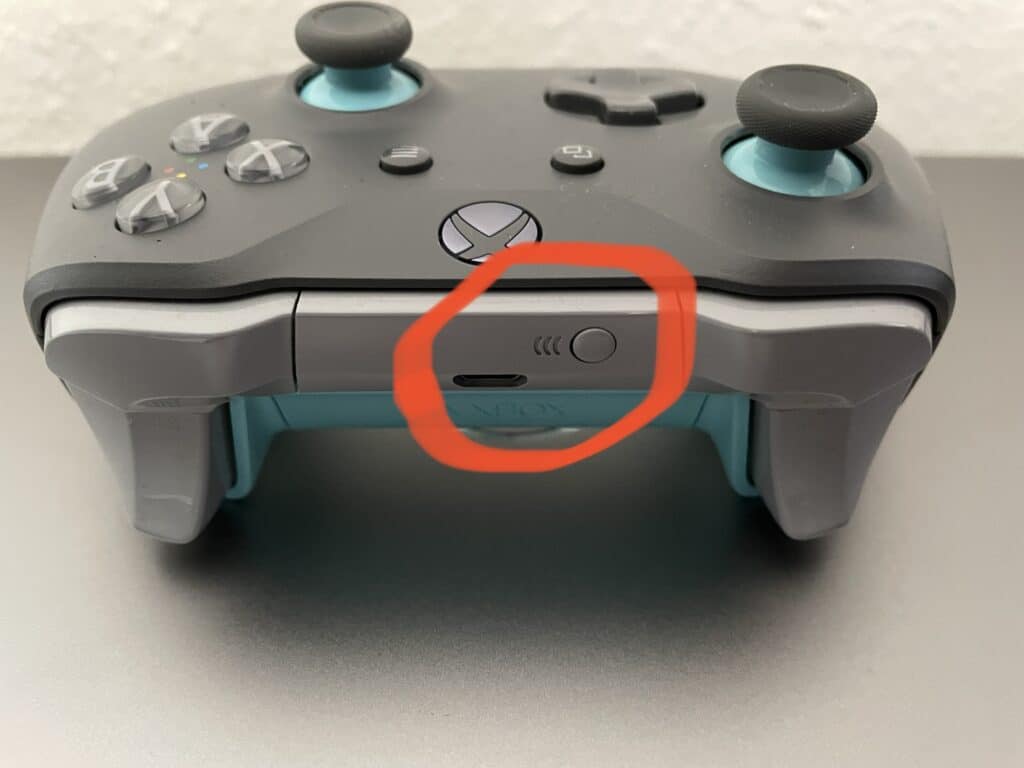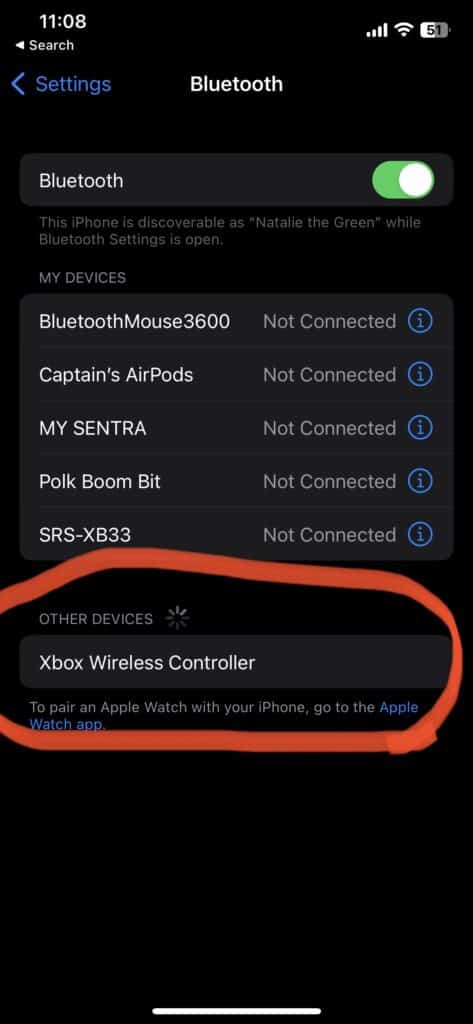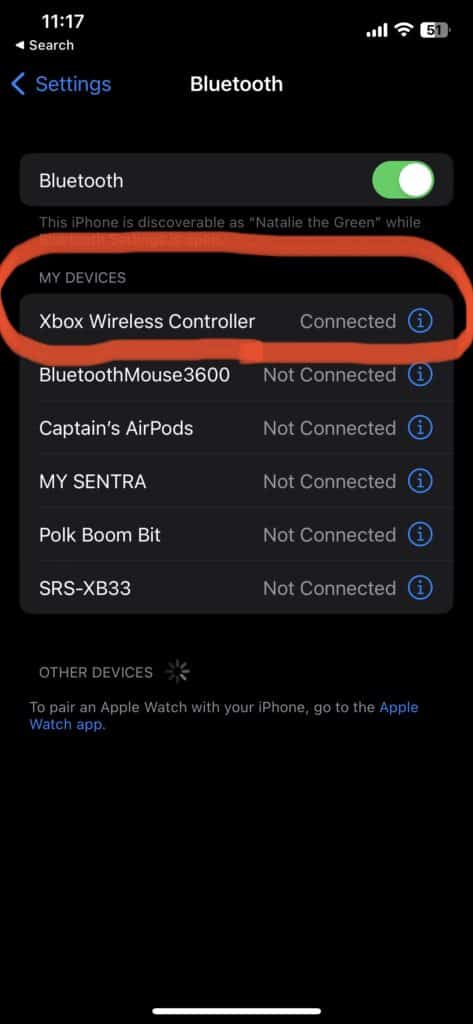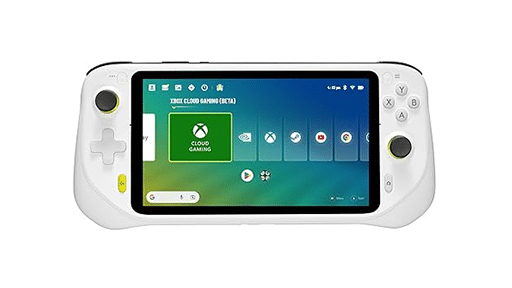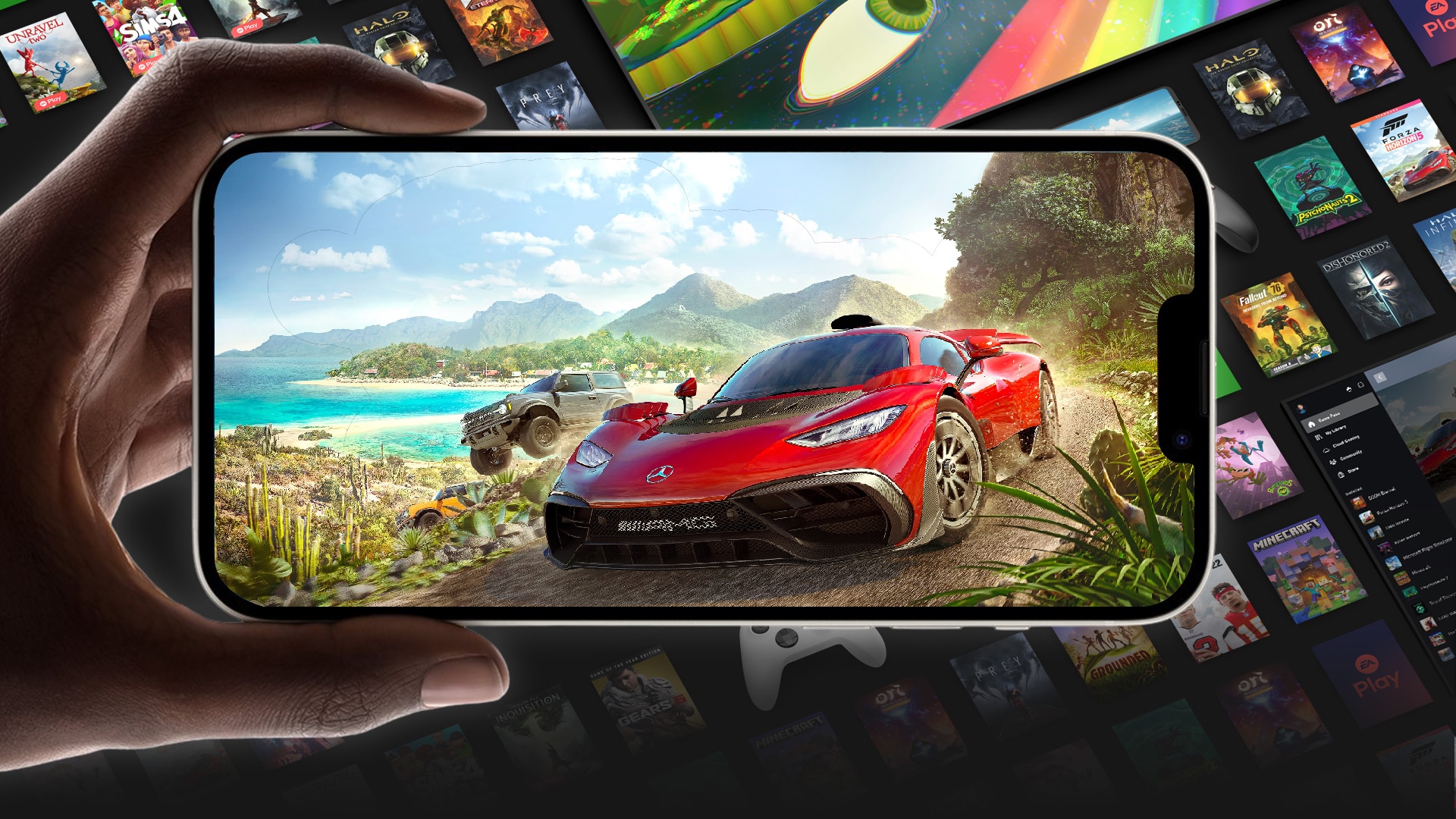
Xbox gaming is extremely easy on Android phones, but for Apple users it’s slightly more complicated. Lucky for you iPhone users it’s still perfectly doable, and performs quite well. This article presents a step-by-step guide to getting an Xbox controller to work on your iPhone. Keep in mind you’ll need a Game Pass Ultimate subscription to play on iPhone.
Setting up Game Pass on your iPhone
- Go to Xbox.com/play – you’ll want to use Safari to find the website. Once you’re there, don’t log in (yet).
- Press the Send button (the little box with the arrow pointing up on the bottom of your iPhone screen)
- Look for an option that says “Add to Home Screen” this will create a shortcut, and will make the webpage (which is actually a progressive web app or PWA) function like any other app on your iPhone.
- Now that the app icon is on your home screen, select the app from your home screen. It will look just like the website you saw in Safari. Now you can log in. (See the gallery below for steps 1 through 3).
- If you plan as using touch screen controls for gaming, you’ve done everything you need! You’re ready to play Game Pass on iPhone. If you want to connect an Xbox controller, scroll down for a step-by-step guide in getting your controller set up.
Now you’ll need to set up your controller. You can use touch controls, but your games will play best with real buttons. You can use a variety of controllers, but I’ve found the Xbox controller is the easiest (and most appropriate).
Setting up an Xbox controller on iPhone
- Press the “Xbox” button on your Xbox controller (see the picture gallery below).
- Press the “Pairing” button between the triggers (picture two in the gallery below). You’ll see the Xbox symbol on your controller begin flashing. Now its in Pairing Mode.
- Go to the Settings app on your iPhone, then select Bluetooth. You should see the controller under “Other Devices”.
- Select “Xbox Wireless Controller” and you’re done!
- If you encounter an error, simply repeat the process. Bluetooth can sometimes be finicky when pairing.
Enjoy Xbox on Your iPhone
That’s it. Now you’re playing Game Pass on your iPhone! Isn’t technology beautiful? If you don’t have Game Pass yet, you can sign up on Xbox.com. You can currently play over 300 Xbox Game Pass titles on your iPhone – including a wide selection of AAA games including almost every Xbox Studios title.
One of the great features of Xbox is automatic game progress syncing via the cloud. You can pick up exactly where you left on in any game from your console on your iPhone. And, when you are done playing on your iPhone, you can go right back to your console and continue without losing any progress.
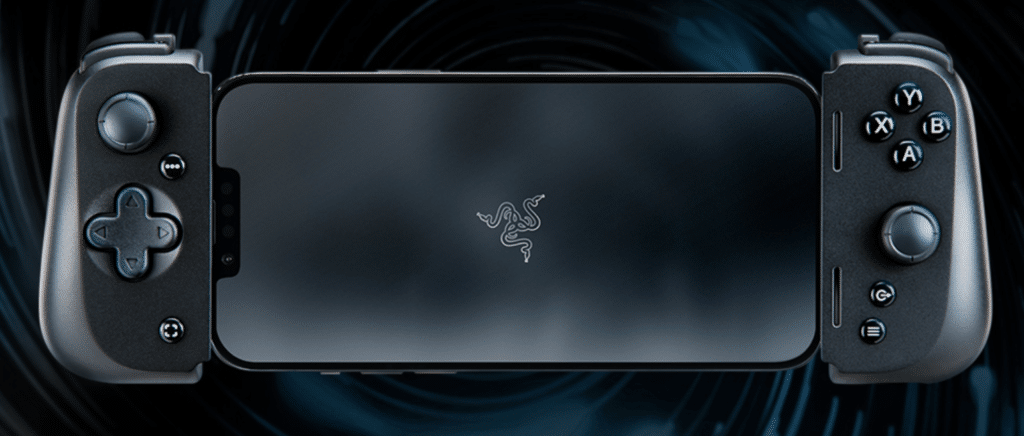
If you want to take your iPhone Xbox gaming to the next level, you can consider purchasing a mobile controller that turns your iPhone into a Switch like gaming powerhouse. We’ve reviewed a number of these controllers including the Backbone and Razer Kishi (pictured above).