
Xbox Cloud Gaming has official applications for Samsung Smart TVs, LG Smart TVs and Amazon Fire TV sticks. But, what about Google TV and Android TV devices? The Google TV Streamer, Chromecast with Google TV, NVIDIA’s Shield TV and Walmart’s Onn TV devices are major TV streaming devices that millions of people use. Unfortunately, an official Xbox Cloud Gaming application doesn’t support these devices just yet. But, don’t despair. You can get Xcloud working on these devices. We’ll show you how!
While the steps to follow may be simple, there are a few of them. The good news is that once you have gone the process of setting this up, it’s done. It isn’t something you need to do every time you want to play.
Video Walkthrough
Step 1: Install the Downloader App
The very first thing that you will need to do is to download an app from the Play Store onto your TV: Downloader, by the folks at AFTVnews.com. As the Xbox Game Pass app isn’t available from the Google Play Store on TVs, Downloader will help you to download the app we need from another source.
All you need to do is search for “Downloader” in the Google Play Store or app-list on your Google TV or Android TV. Or, if you follow the links above on a computer where you are signed in with the same Google account as your TV, you may also be able to install the app to your Android TV right from your browser.
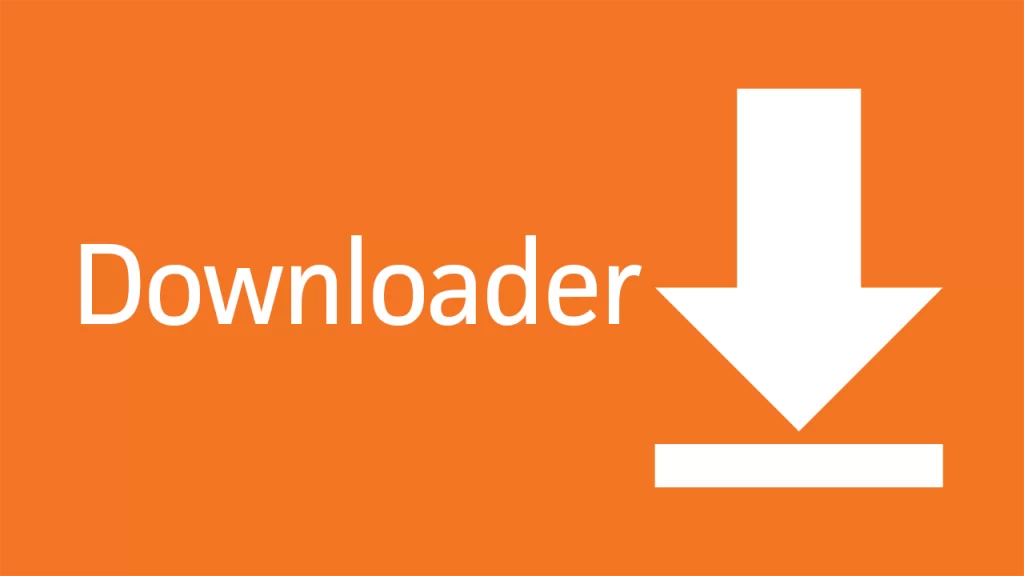
You have now done the groundwork. You are ready to download and install the Better xCloud app – a community developed Android App that makes “Xcloud” (aka Xbox Cloud Gaming) “better” on Android and Android TV devices.
Step 2: Download and Install the Better xCloud App
Open the Downloader app and simply enter the URL – https://better-xcloud.github.io/android – into the main Search/URL field.
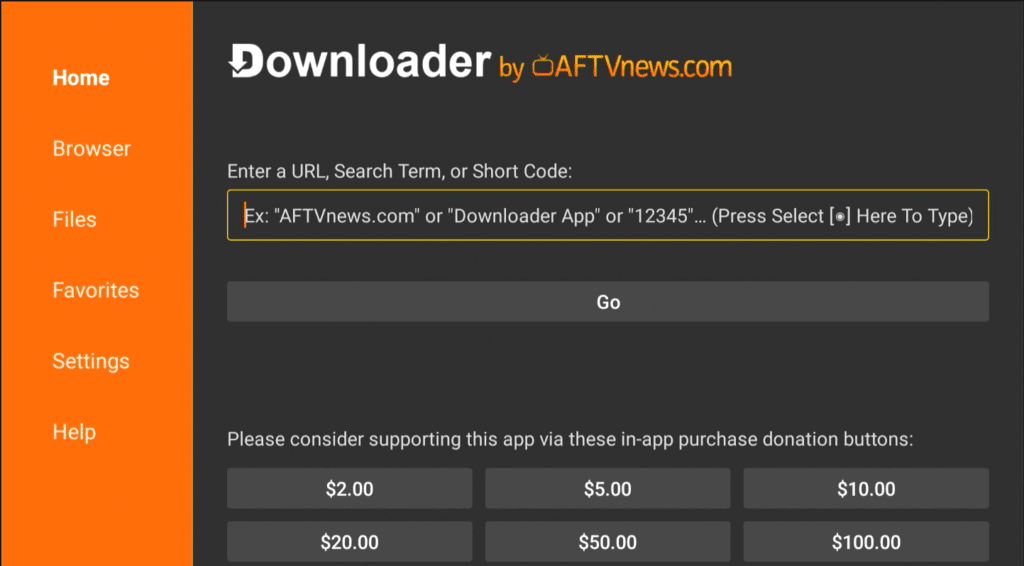
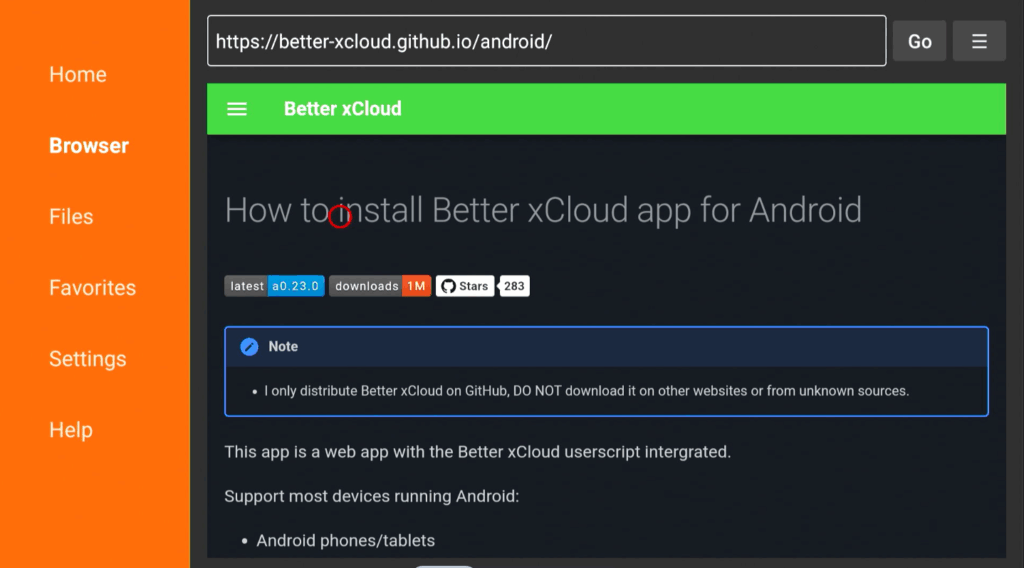
This will bring you to the Better-xCloud Android app page shown above on your TV. Scroll down the page just a little until you find the green “Download on Github” button and press it. (see first image below)
Scroll the following page until you reach the ‘Assets’ section and click on the com.redphx.betterxc_<version>.apk link to initiate the app download. (see second image below)
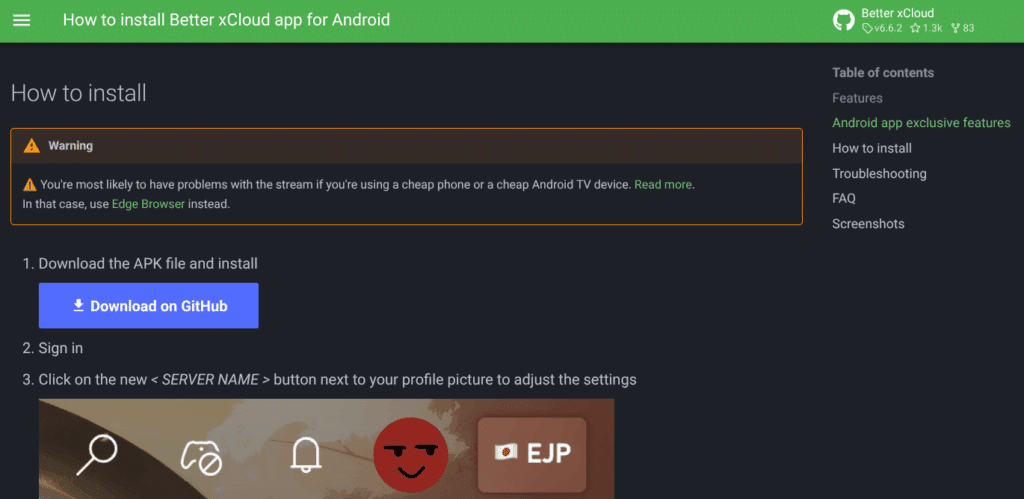
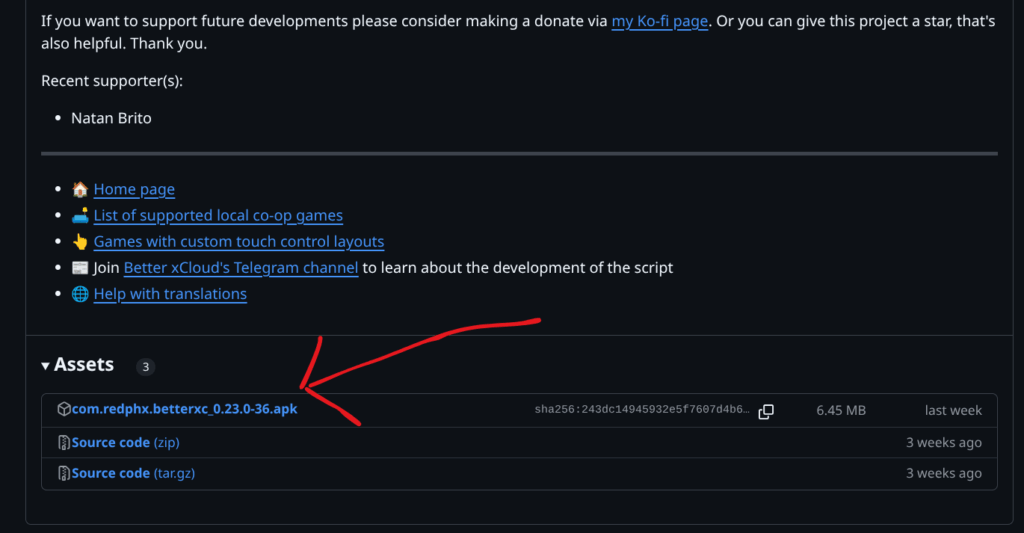
The download should begin. When it is finished, the app should automatically begin to install. You’ll be asked if you really want to install an app from “Unkown Sources.” You’ll need to agree and give Downloader the permissions to install 3rd party apps.
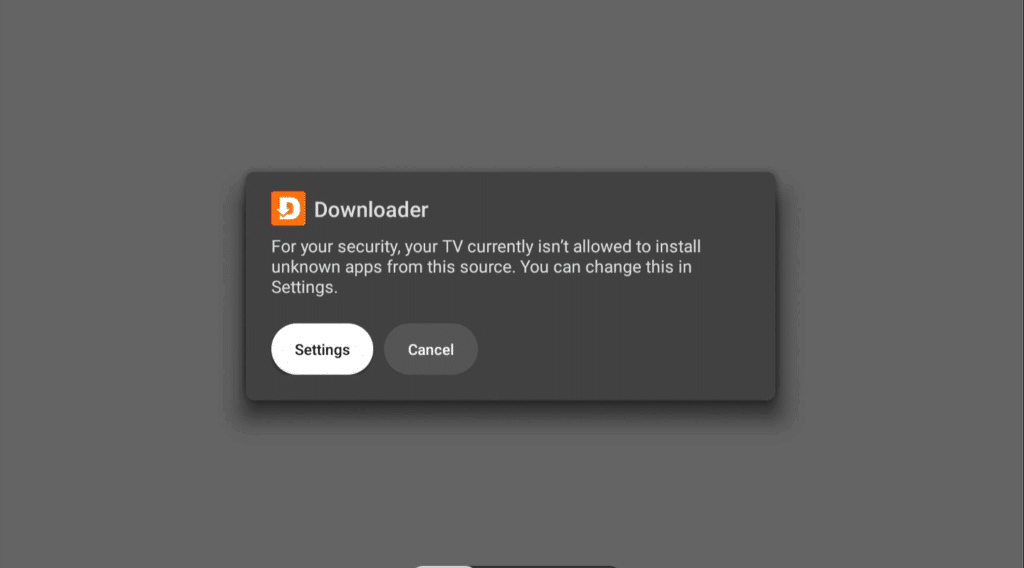
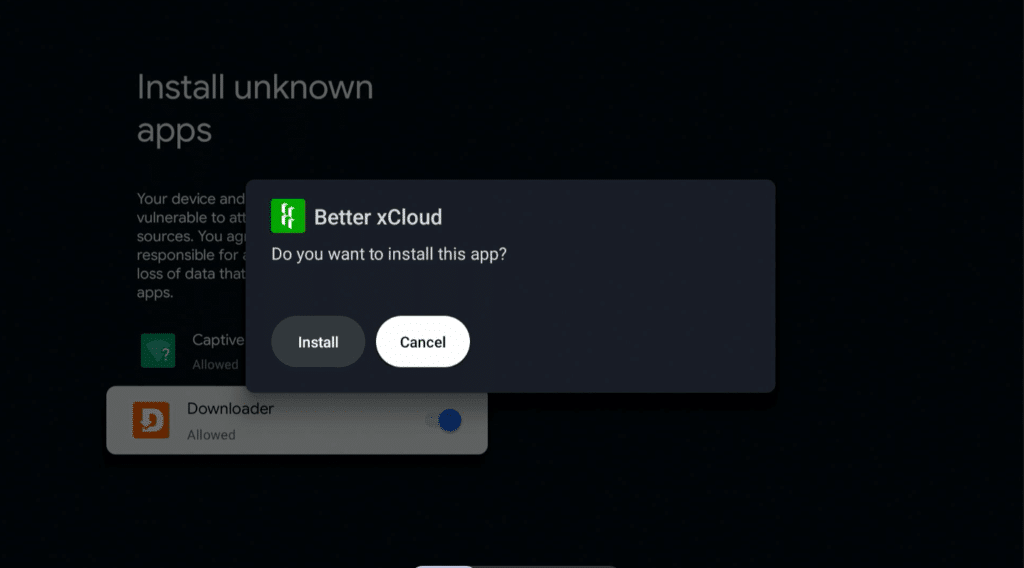
The app should now be installed! To find it, simply look at the “Your apps” area on the Android TV home screen interface.
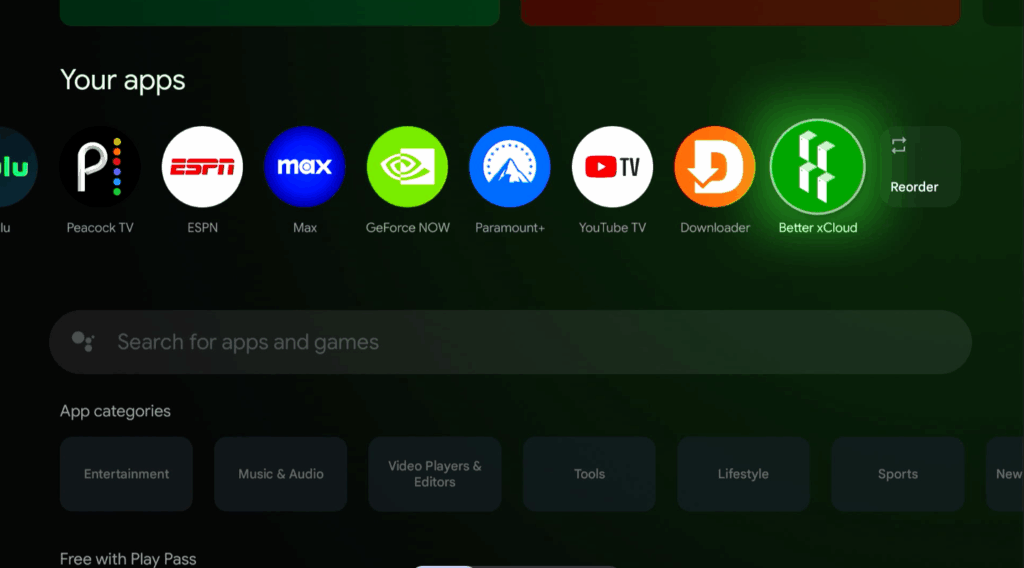
You should now be good to go! Launch the Better xCloud app, sign in to your Xbox account and enjoy some cloud gaming!
When the app launches, it should look just like the Game Pass web app on your browser – with some Better xCloud improvements baked in. It allows you to play games from the cloud right on your Google TV or Android TV device. No console required!
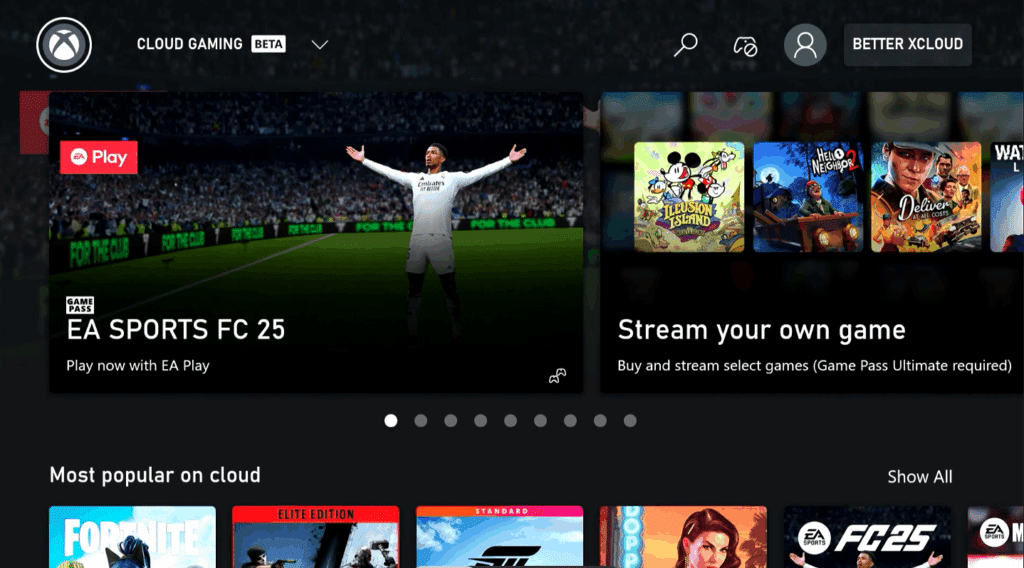
Pairing an Xbox Controller
If you haven’t already paired a gaming controller to your Google TV or Android TV devices, you can pair an Xbox (or other) controller in just a few seconds. Simply go to the “Remote & Accesories” section of the the Google TV settings menu and:
- Select “Pair Remote or Accessory”
- Press and hold the pairing button on your Xbox controller until it starts flashing
- Wait for the Android TV device to find the controller and follow the on-screen instructions to pair the controller to your TV.
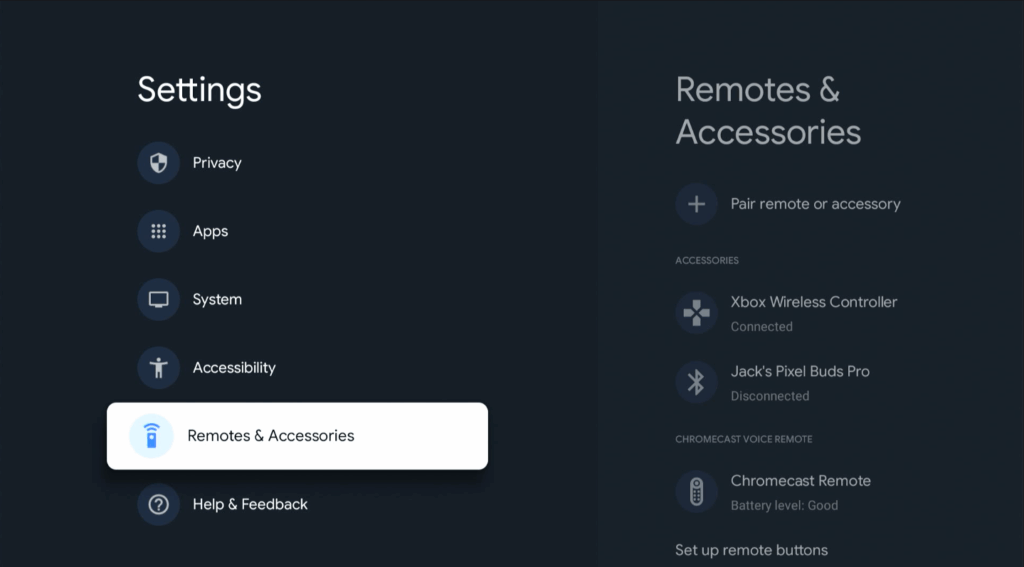
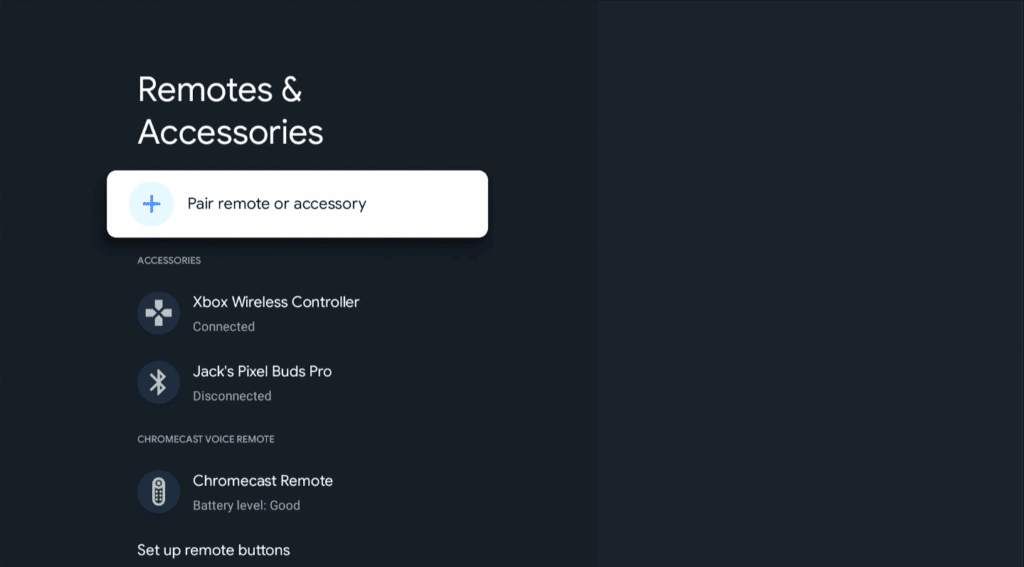
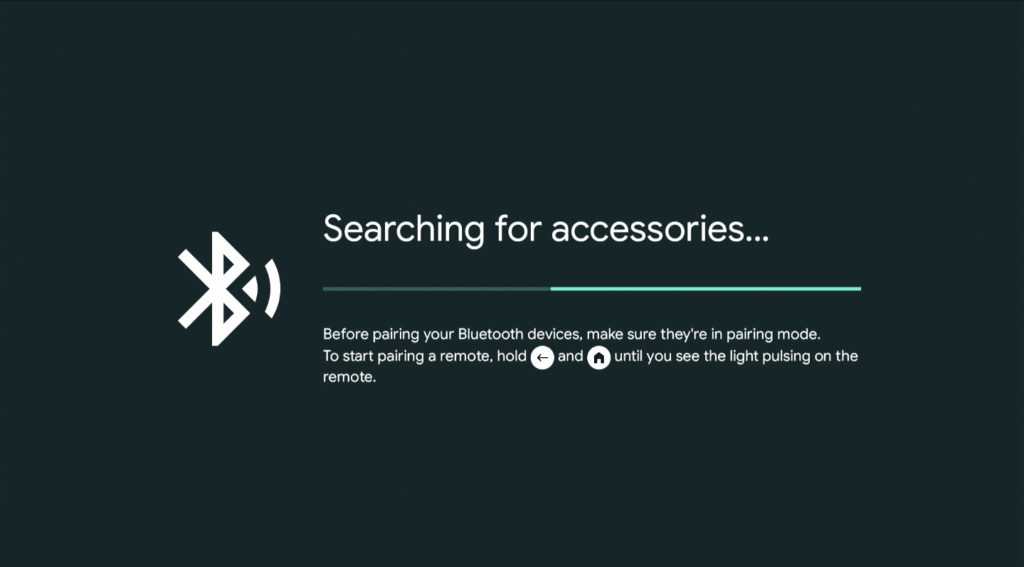
Conclusion and Caveats
We’ve found that Better xCloud works really well on Android TV devices. The developer created it with Android TV devices in mind! The app lets you play Xbox Cloud games on Google TV Streamers, Chromecast with Google TV, NVIDIA Shield or other Google TV and Android TV devices. We’ve generally had pretty good experiences with it ourselves.
Like every cloud gaming services, your experience will vary depending on your home network, internet bandwidth and proximity to the closest Xbox Cloud Gaming datacenter. Note that ethernet and WiFi 6/7 are always better than using older WiFi standards.
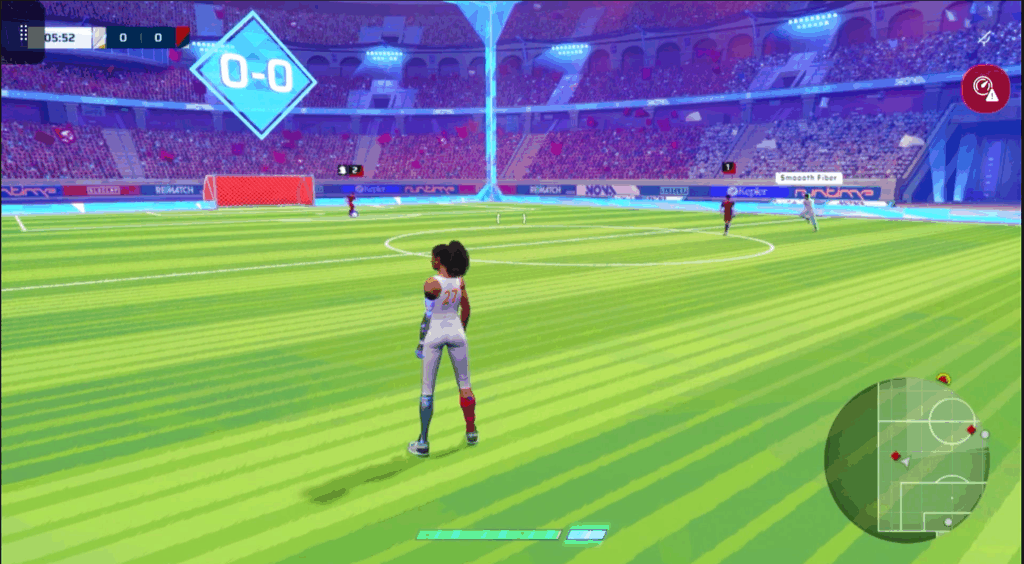
The Better xCloud app supports tons of extra settings to help you get the best possible experience. The defaults are plenty good enough for most situations, but if you want to tweak which datacenter you are connected to, the bitrate you are streaming at (and more!) feel free to play with all the settings offered.
As always, remember to follow us on our social media platforms (e.g., Threads, X (Twitter), Bluesky, YouTube, and Facebook) to stay up-to-date with the latest news. This website contains affiliate links. We may receive a commission when you click on these links and make a purchase, at no extra cost to you. We are an independent site, and the opinions expressed here are our own.
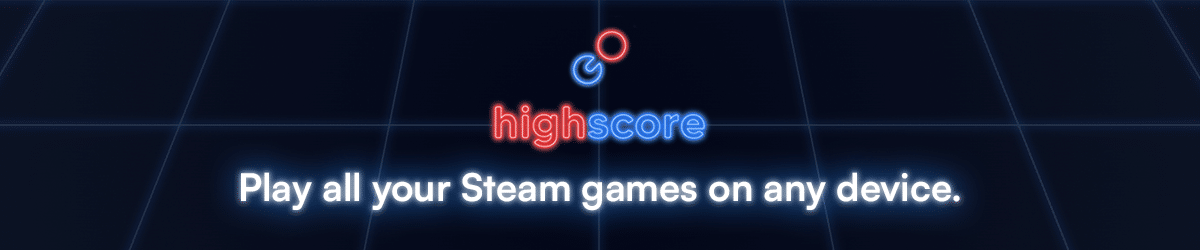




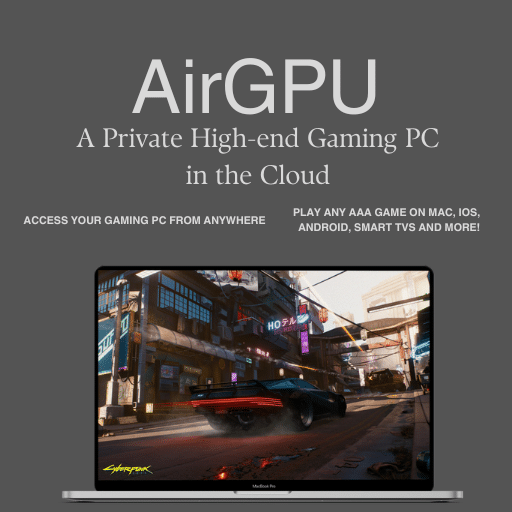





Hi
Aunque descargues un APK de xcloud para Android tv, igualmente se traba , y peor cuando pruebas el FIFA 23, 24 … esperemos saquen una app oficial para Android tv. Cómo lo tiene GeForce now o boosteroid.