
Stadia officially shut down back in January, but its previously dedicated controller lives on as a general bluetooth controller you can use with almost any gaming platform.
How to Unlock the Bluetooth of Your Stadia Controller
Unlocking your Stadia controller is surprisingly simple. The first step is to go over to the official Google Stadia controller utility webpage in your browser: stadia.google.com/controller.
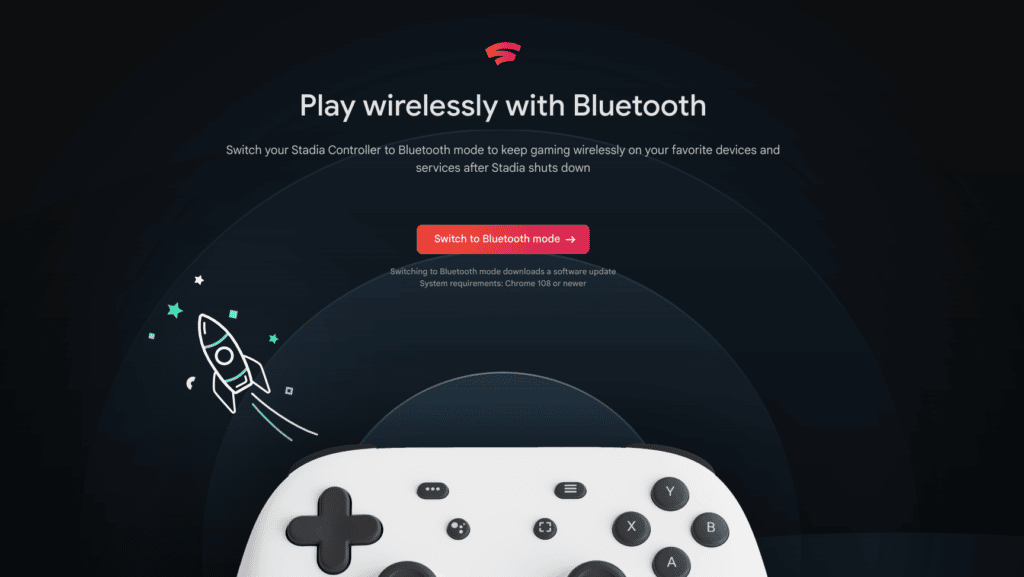
What You’ll Need
You’ll need the following:
- A Stadia Controller With at Least Some Charge – We recommend having the controller 25% charged or higher.
- A Computer With Chrome version 108 or higher – Chromebooks work just fine! See the video below.
- A USB C Cable to Connect the Controller to Your Computer
The Stadia website will then guide you through 5 quick steps to convert your device to Bluetooth mode. The most complicated steps will have you plug in the usb-c cable into the controller while holding down the “…” menu button.
When the process completes, your controller will automatically enter pairing mode (which is shown by a flashing orange light). You can manually enter pairing mode by later holding down both the Stadia and Y buttons.
What the LED Colors Mean Going Forward
- Flashing Orange – Pairing Mode
- Flashing White – Connecting via Bluetooth to last known device
- Solid White – Connected via Bluetooth
Watch Us Update a Stadia Controller to Bluetooth Mode Live
In the below video, we go through the steps of unlocking a wasabi Stadia controller live and try it out in GeForce NOW. The entire process takes us less than 5 minutes.
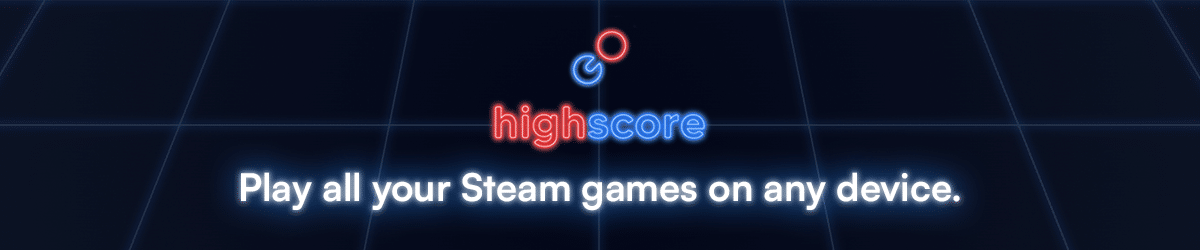



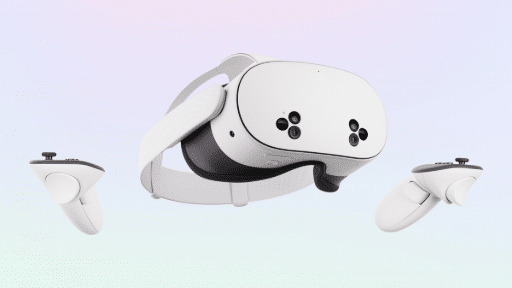
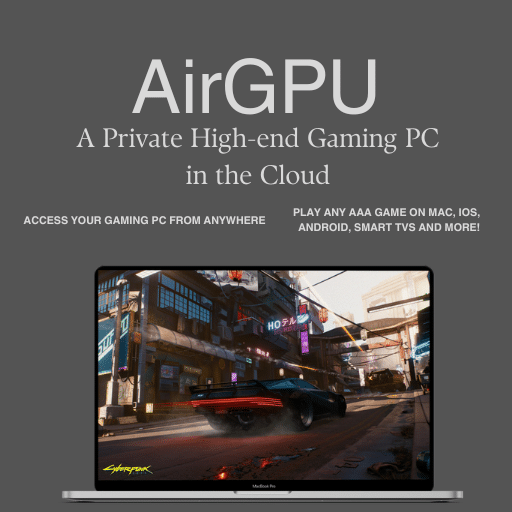





Yes, but if you turn the controller off and on, you need to go through the pairing process again…