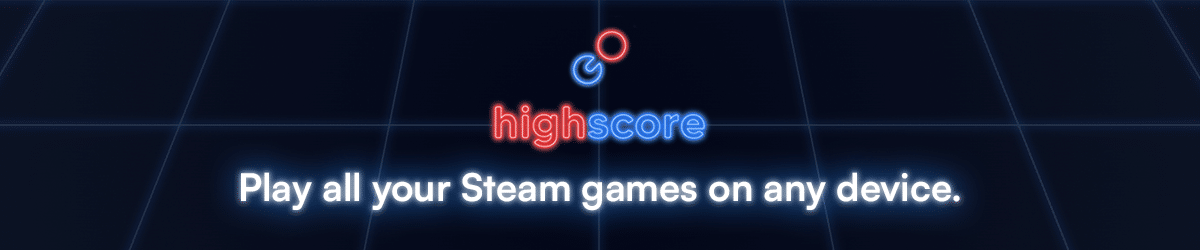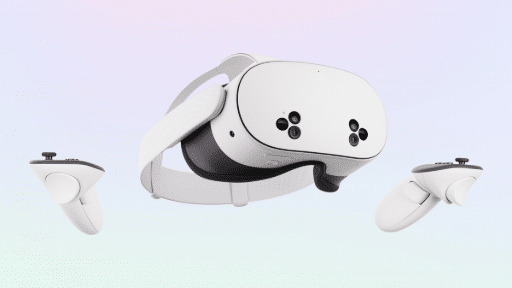Microsoft Flight Simulator can now be played using touch and gyroscope controls via Xbox Cloud Gaming. To play Microsoft Flight Simulator with touch/gyro controls on Xbox Cloud Gaming, you will need a touch-enabled device and an Xbox account with an active Xbox Game Pass Ultimate subscription.
Getting Started with Touch/Gyro Controls
- On your touch/gyro-enabled device, navigate to Xbox Cloud Gaming.
- Find Microsoft Flight Simulator under the “Play with touch” section and select the tile.
- On the next screen, select the “Play” button. If prompted to connect a controller, choose “Continue Anyway”.
- When the simulator launches, enable gyroscope controls and customize other settings from the “More Options” menu, accessible at the top left of the screen by selecting the eight-dot icon.
- It is recommended not to enable basic controls, as this will replace the custom touch control scheme with a standard Xbox controller overlay.
- Adjust the transparency of the controls on the screen using the opacity slider.
- Use the in-sim menus and user-friendly interface by touching objects to select them. During flight, the custom touch control scheme will appear on the screen.
If you connect an Xbox gamepad while using touch/gyro controls, the touch and gyro controls will stop working. This is by design. To use touch and gyro controls after connecting a gamepad, restart the simulator.
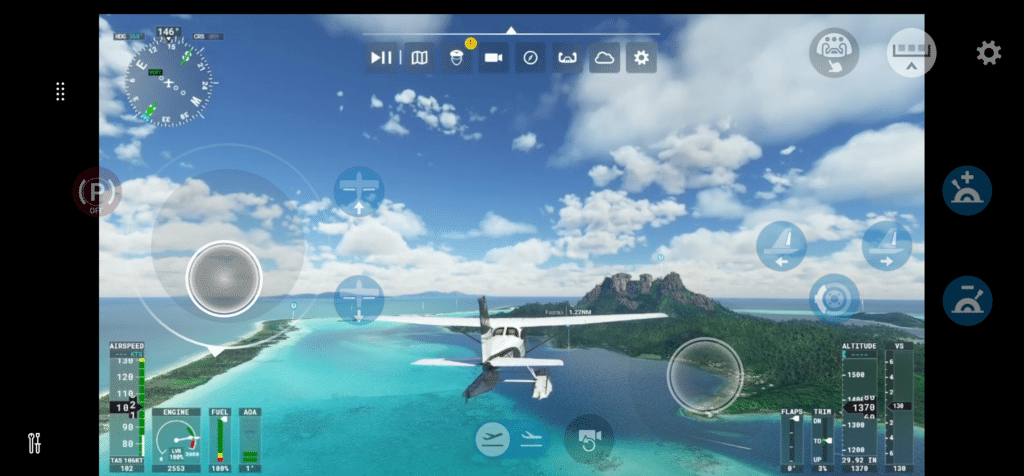
As always, remember to follow us on our social media platforms (e.g., Threads, X (Twitter), Bluesky, YouTube, and Facebook) to stay up-to-date with the latest news. This website contains affiliate links. We may receive a commission when you click on these links and make a purchase, at no extra cost to you. We are an independent site, and the opinions expressed here are our own.