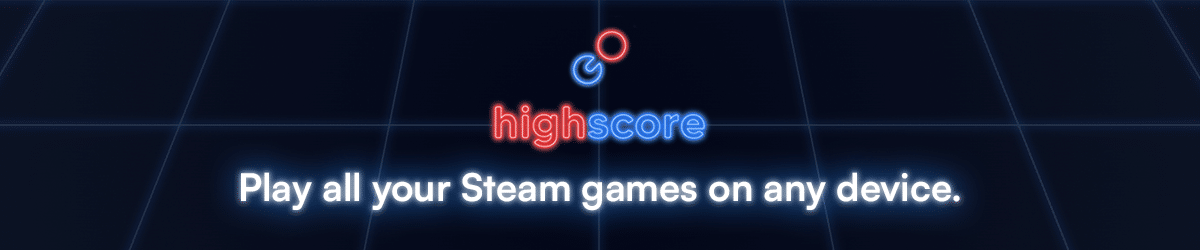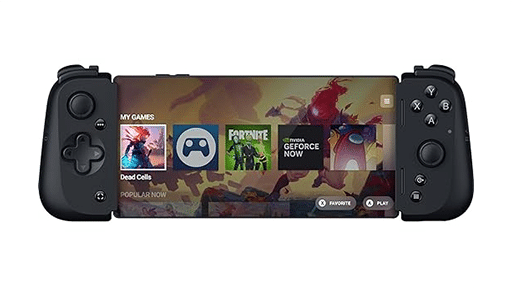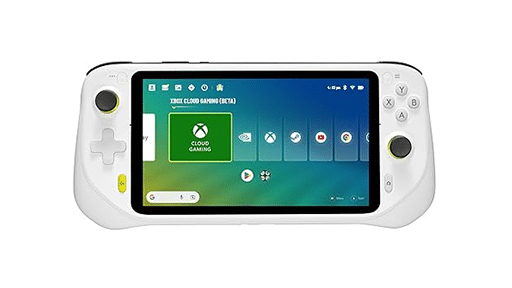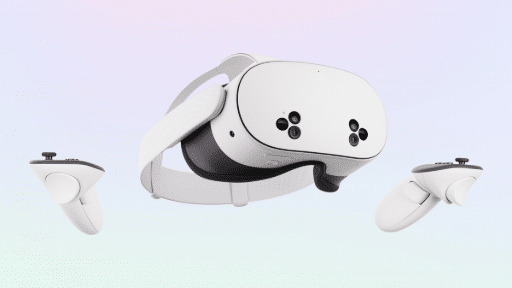Update 2024: Honkai: Star Rail can now be played on GeForce NOW and Boosteroid as well. For many users, this is easier than the Cloud PC solutions (Shadow and Airgpu) described below.
The gaming industry has come a long way, and with the advent of cloud gaming services like Shadow and airgpu, gamers can now enjoy a seamless gaming experience without the need for high-end hardware. One such game that has gained immense popularity is Honkai: Star Rail. Here, we will explore how cloud gaming services have revolutionized the way we play games and how you can enjoy Honkai: Star Rail using Shadow and Airgpu.
Understanding Cloud Gaming Services
Cloud gaming services have transformed the gaming landscape by allowing users to play games on remote servers, eliminating the need for expensive gaming hardware. These services provide a high-quality gaming experience by streaming the game directly to your device, be it a smartphone, tablet, or computer.
In Honkai: Star Rail’s case, the game is not available on any “on-demand” cloud gaming service like GeForce NOW or Boosteroid, so if you want to play it on any device, you’ll have to rely on a service like Shadow or Airgpu. These services allow its users to take full control of their machine, and install whatever software (including video games) they want. Additionally, this also allows players, to use a controller while playing on mobile devices, something that is currently not supported by the mobile phone version of the game.
How to Play Honkai: Star Rail on Shadow
Shadow is a cloud gaming service that offers a high-performance gaming experience on any device. To play Honkai: Star Rail using Shadow, follow these simple steps:
Step 1: Sign up for a Shadow account
To get started, you’ll need to sign up for a Shadow account. Visit the Shadow website and choose a subscription plan that suits your needs. There are different plans available, so make sure to pick one that offers the performance and features you require. Complete the registration process and wait for your account to be activated.
Step 2: Download and install the Shadow app
Once your account is activated, download the Shadow app for your device. The app is available for Windows, macOS, Android, iOS, Linux, Raspberry Pi OS, Android TV, tvOS, and even Oculus Quest. You can find the download links on the Shadow website (linked above). Install the app on your device and sign in with your Shadow account credentials.
Step 3: Set up your Shadow virtual machine
After signing in, you’ll be prompted to set up your Shadow virtual machine. This is where you’ll be running Honkai: Star Rail. Follow the on-screen instructions to configure your virtual machine, including selecting your preferred data center location and adjusting performance settings.
Step 4: Install Honkai: Star Rail on your Shadow virtual machine
Now that your virtual machine is set up, it’s time to install Honkai: Star Rail. Open the web browser on your Shadow virtual machine and visit the Honkai: Star Rail website. Download the game client for Windows and install it on your virtual machine.
Step 5: Configure the game settings
Before you start playing Honkai: Star Rail, it’s a good idea to configure the game settings to ensure optimal performance. Launch the game and navigate to the settings menu. Adjust the graphics settings, resolution, and other options to match the capabilities of your Shadow virtual machine and your local device.
Step 6: Connect a controller (optional)
If you prefer to play Honkai: Star Rail with a controller, you can connect one to your local device. Shadow supports various controllers, including Xbox, PlayStation, and Bluetooth controllers. Follow the instructions provided by Shadow to connect your controller and configure the input settings.
Result
After all that, with everything set up, you’re now ready to play Honkai: Star Rail on your Shadow virtual machine. Launch the game and sign in with your miHoYo account or create a new one if you haven’t already. Enjoy the immersive world of Jarilo-VI and experience Honkai: Star Rail, thanks to Shadow Cloud Gaming.
Playing Honkai: Star Rail on Airgpu
airgpu is another cloud gaming service that allows you to play games on remote servers. To play Honkai: Star Rail using airgpu, follow these steps:
Step 1: Register for an Airgpu account
First, you’ll need to create an Airgpu account. Visit the airgpu website (linked above) and select a subscription plan that fits your needs. There are various options are available, so choose one that provides the performance and features you’re looking for. Complete the registration process and wait for your account activation.
Step 2: Obtain and install the server app
After your account is activated, download the Moonlight app compatible with your device. The app is available for Windows, macOS, Linux, Android, and iOS. You can find all the details about how to install and set-up Moonlight from airgpu’s guide. Additionally, you can also use Parsec. However, we recommend you stick to Moonlight for availability and ease of use.
Step 3: Configure your virtual machine
Upon signing in, you’ll be prompted to configure your Airgpu virtual machine, where Honkai: Star Rail will run. Follow the on-screen instructions to set up your virtual machine, including picking your preferred data center location and customizing performance settings.
Step 4: Set up Honkai: Star Rail on your virtual machine
With your virtual machine ready, it’s time to install Honkai: Star Rail. Open the web browser on your Airgpu virtual machine and navigate to the Honkai: Star Rail website. Download the Windows game client and install it on your virtual machine.
Step 5: Tweak the game settings
Before diving into Honkai: Star Rail, optimize the game settings for the best performance. Launch the game and access the settings menu. Modify the graphics settings, resolution, and other options to align with your Airgpu virtual machine and local device capabilities.
Step 6: Connect a game controller (optional)
If you’d rather play Honkai: Star Rail using a controller, connect one to your local device. Airgpu is compatible with various controllers, including Xbox, PlayStation, and Bluetooth controllers. Follow Airgpu’s instructions to connect your controller and adjust the input settings.
Step 7: Begin your Honkai: Star Rail adventure
Finally, with everything in place, you’re all set to play Honkai: Star Rail on your Airgpu virtual machine. Start the game and log in with your miHoYo account, or create a new one if necessary. Immerse yourself in Jarilo-VI and experience Honkai: Star Rail like never before, powered by Airgpu.

Conclusion
In conclusion, cloud gaming services like Shadow and Airgpu have made it possible for gamers to enjoy high-quality gaming experiences without investing in expensive hardware. Embracing these innovative technologies is crucial for staying ahead in the competitive gaming industry. Specially, while we wait for the games to be available on services like GeForce NOW. For the time being, gear up and dive into the world of Honkai: Star Rail thanks to Airgpu and Shadow PC.
Can Honkai: Star Rail be played via the cloud?
Yes, Honkai: Star Rail can be played in the cloud with GeForceNOW, Boosteroid and Cloud PC services like Airgpu and Shadow.