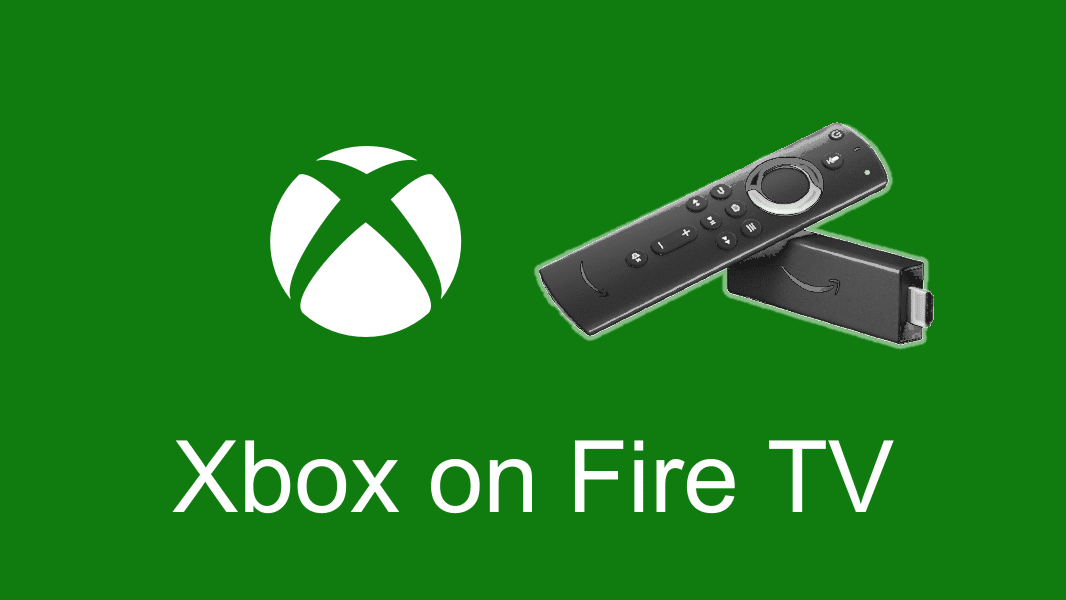
Update 2024: Xbox Cloud Gaming has now released an official app on Amazon Fire TV. It is currently available on two Fire TV sticks Fire TV 4K Max and Fire TV 4K. See here for our first impressions. If you have an unsupported Fire TV device, you can still use the instructions below to install the Xbox Android app on your device.
Xbox Game Pass Ultimate is an excellent supplement to an Xbox. The Game Pass Ultimate subscription also comes with a fantastic way to utilize cloud gaming to play games when you can’t play on the Xbox itself – whether that is on your phone when you’re away from the house or perhaps when a family member is hogging the TV. As great as it is to be able to use a phone or tablet, nothing compares to the big screen. But who wants to spring for a second Xbox? The Amazon Fire TV Stick may be a great solution for enabling Xbox games on a second TV. I’ll show you how to play Xbox Game Pass on Amazon Fire TV.
Just like with Android TV devices, the Game Pass app is still AWOL on the Fire TV. However, with just 5 minutes of your time, you can adapt the Fire TV to be the excellent (but not yet perfect) understudy for the Xbox.

How To Play Xbox GamePass on Fire TV
1. First, in order to play Xbox, you’ll need to be able to run apps that aren’t available on the Amazon App Store. To do this, you will need to enable developer options on your Fire TV device (Fire Stick, Fire Cube etc.). To do this, go to Settings > About > then click on the device’s model name, e.g. Fire Stick 4K, seven times. A small message will appear on the screen to let you know that “you are now a developer.” Don’t worry, that isn’t as scary as it may seem.
2. From the App Store, search for and install an app called ‘Downloader‘ (see the image below).
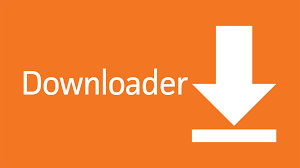
3. Once the app is ready, open it up and search for “Xbox Gamepass APK.” Many sites are offering APK downloads. Pick one that works for you. I have found APK Mirror to be a reliable and trustworthy website.
4. Once downloaded, the file will be available to open within the Downloader app.
5. When you try to open it, you will be prompted to permit apps to be installed from third-party sources. You will need to approve this.
6. The Xbox Game Pass app will now be available in the app library alongside your other regular apps. Open it up, sign in and game on!
The app should look like it does in a landscape mode on your phone.
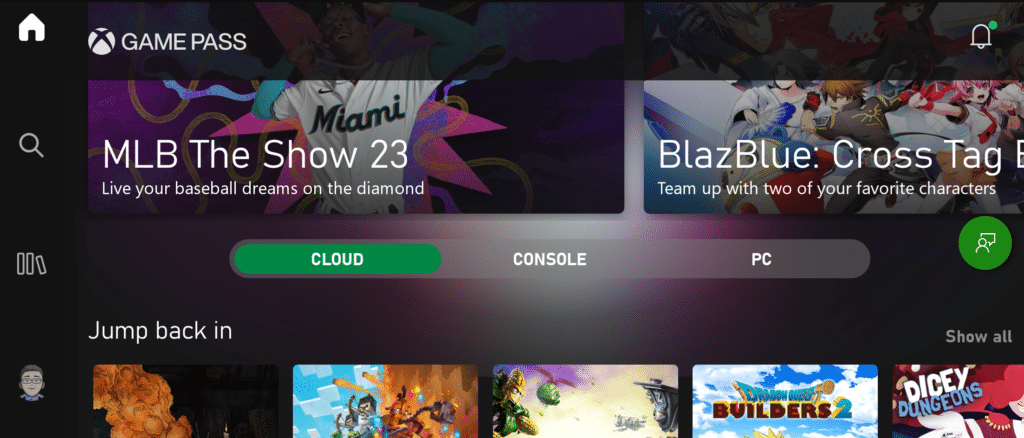
Is It Worthwhile?
As with all cloud gaming services and the devices we play on, its effectiveness will vary. In my own experience, I have found playing Xbox Game Pass titles on my Fire Stick to be on par with playing them through the cloud on my Xbox. Is it perfect? No. There is an occasional drop in picture quality or a hint of latency if you look for it. It doesn’t compare to playing natively on an Xbox, but if you’re in a pinch, it is a solution that I have no trouble recommending.
How many Xbox Games Can You Play?
There are currently over 300 cloud enabled Xbox Game Pass games that you should be able to play.
Now, armed with a Fire Stick, you need not worry about being able to play any games that Game Pass has to offer, regardless of who or what is keeping you away from your Xbox. Enjoy!
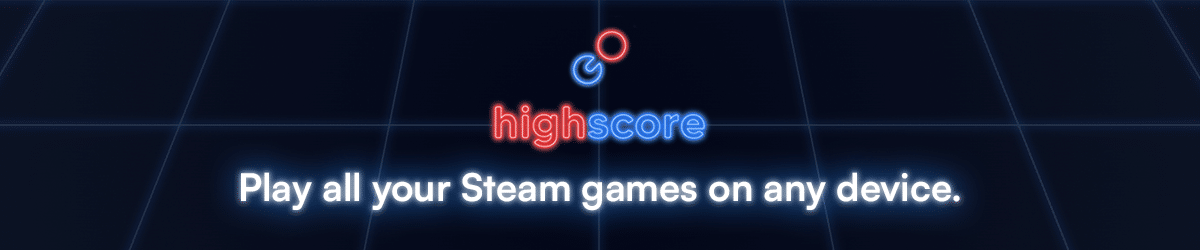



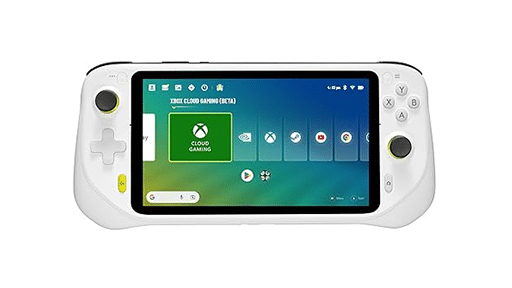
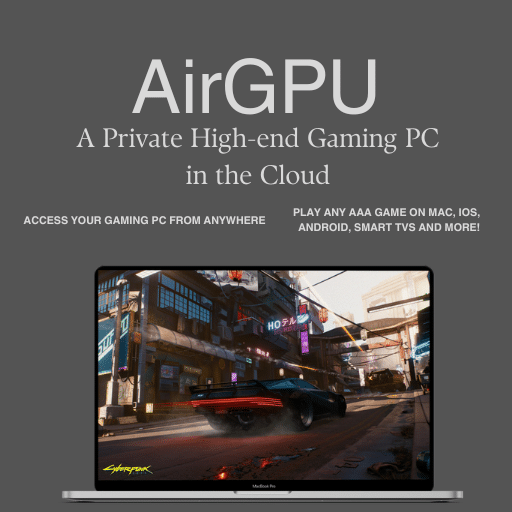
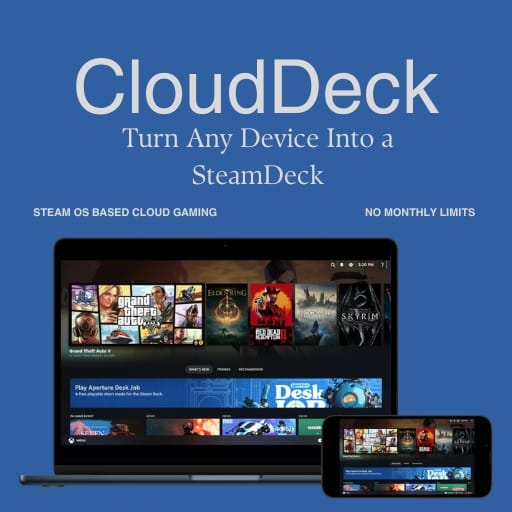

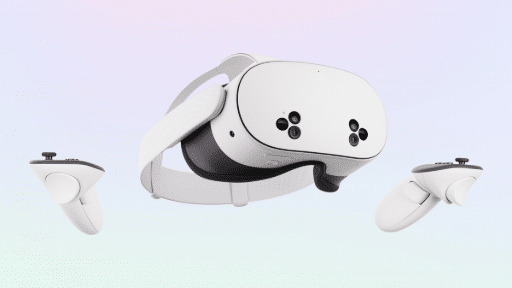

Great 👍 I got the game pass to work on a third of my screen. Totally doable NOT.. now what? How the heck is Xbox app not just available on my damn Amazon tv?! WTF