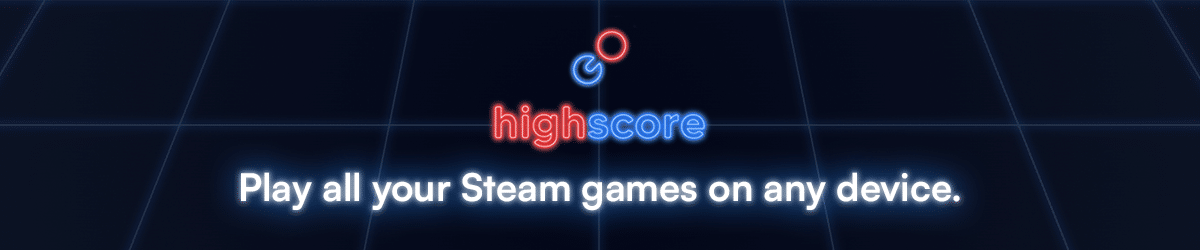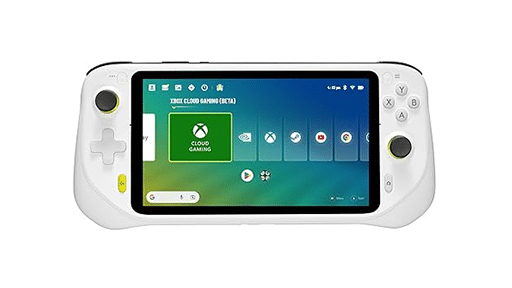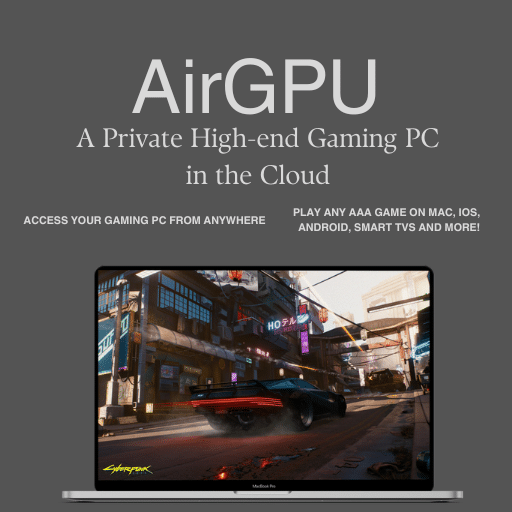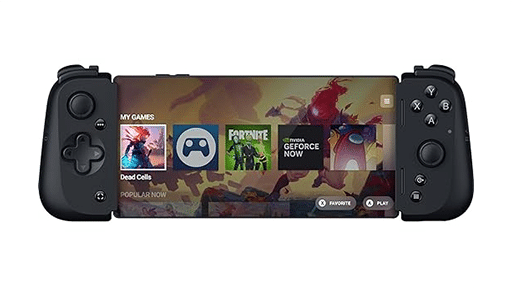PlayStation has great games. Games that I would love to take on the go with me – to different parts of my house and even on the road. In a recent review of PlayStation Remote Play, I noted, however, that the official Sony Remote Play app doesn’t work with the Razer Kishi, GameSir and almost all other mobile controllers – except for the Backbone One PlayStation Edition where the PS logo officially appears indicating Sony’s blessing.
In addition to failing to work with these popular mobile controllers, the PlayStation Remote Play app also doesn’t work on popular gaming devices like the Logitech G Cloud, Razer Edge and Ayn Odin. You can install the app on the device, but, unfortunately, none of the controls on your handheld will do anything when accessing your remote PS4 or PS5.

It’s hard to imagine why Sony has this policy. However, they are about to sell their own PS Portal handheld (limited to just the PlayStation ecosystem) that arguably competes with the likes of the Logitech G Cloud and the other devices listed above.
Regardless of Sony’s intention, the good news is that we are here to help you work around these limitations.
Option 1 – PSPlay Community App
We love community solutions here at Cloud Dosage, and this one is great! Instead of using the official PlayStation Remote Play app, you can use a community developed app (reverse engineered) called PSPlay: Remote Play. The Android app costs $5.99, has been downloaded over 100K times and has a 4.8 star rating in the Google Play store.
While I know downloading apps from small developers on the Play Store makes some people nervous, this app has made many users happy. We’ve also tested it ourselves, and it definitely does what it says it does:
PSPlay offers you the possibility to remote control your PS console without limitations. You can play your favorite games remotely while you are away (more information below*). PSPlay has been optimized to provide streaming experiences with the lowest possible latency. Third-Party controllers and mobile data connections are supported.
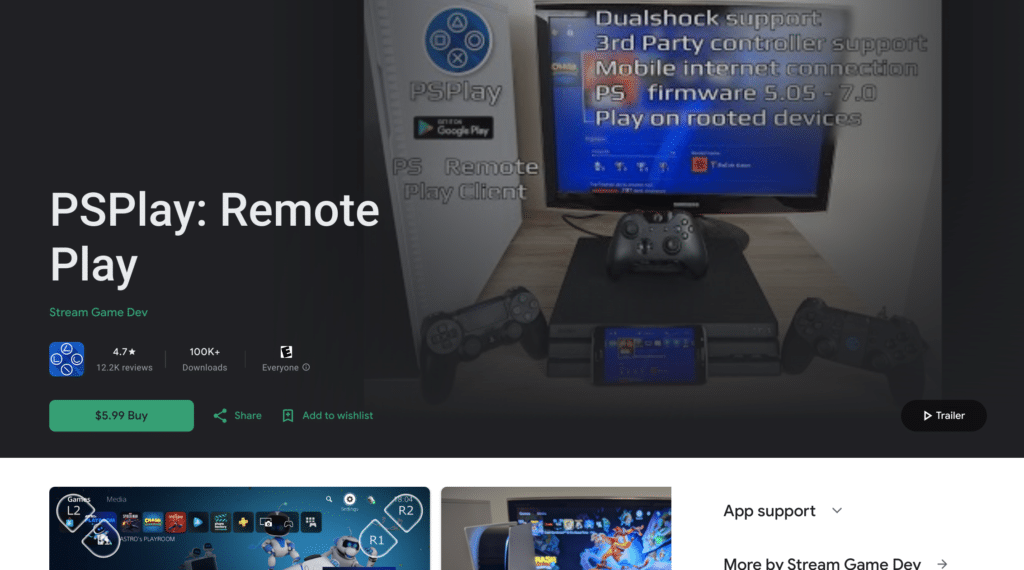
I can’t promise that this app will continue to work indefinitely or that Sony won’t ask for its removal at some point. But, it is probably your best option for now when you want to use most of the controllers or devices listed above – such as a Razer Kishi or the Logitech G Cloud.
Option 2 – Logitech to the Rescue
In one of the updates to the G Cloud device post release, Logitech added a clever feature – the ability to map button presses from its controls to touch events on the screen. While this can also be helpful in some Android games that have touch controls but not controller support, the main target of this was likely the Sony Remote Play app.
The folks over at gamesradar.com showed how you could use this advanced key mapping feature to enable the official PlayStation Remote Play App to work.
What you need to do is going into the experimental “Lab” settings on your Logitech G Cloud and turn on “Key Mapping.” When there, you can assign the physical controller buttons to the placement of the PS Remote Apps virtual on-screen controller.
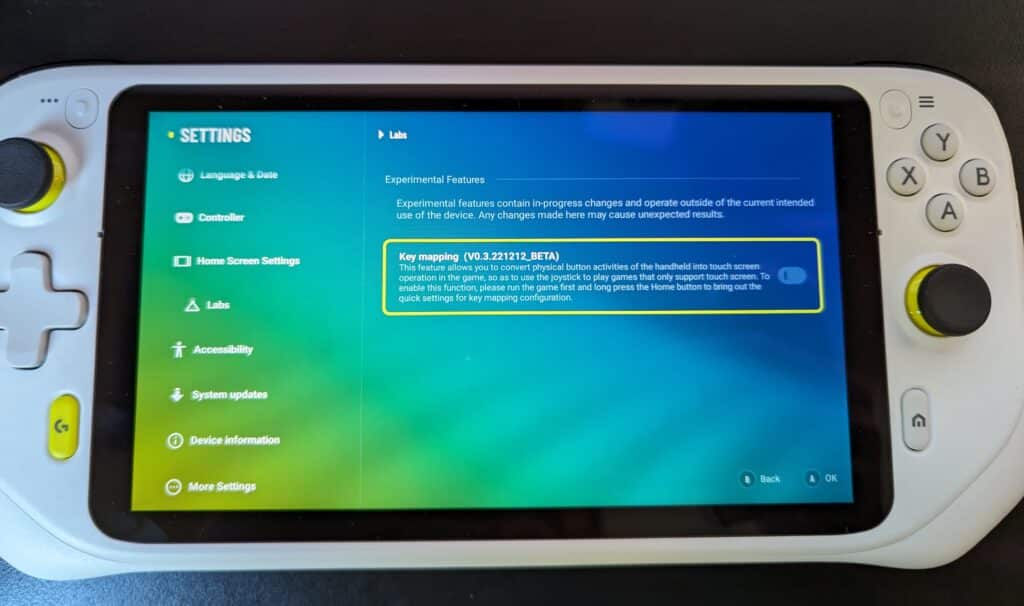
And, it works! The Logitech G Cloud will emulate a screen tap in the right location when you press a physical controller button.
The only downside of this approach is that the on-screen virtual controller will show up fairly persistently as you try to play. After all, as far as the PlayStation Remote Play app is concerned, you are actually tapping the screen. Unfortunately, this can be a bit distracting and covers up parts of the gameplay.

Conclusions
So, there you have it – two ways of working around Sony’s limitations for Remote Play on third party controllers and hand held devices. While the first applies to many different devices such as the Razer Kishi, Logitech G Cloud and Ayn Odin, the latter is a clever workaround developed by Logitech just for the G Cloud.