
Did you just sign up for a Stadia account? (We note that there is no “the” Stadia to purchase. Anyone with a gmail account can be playing on Stadia in just a minute or two.) If you just signed up, you probably are realizing that the technology is a little bit magical, but wondering what to do next. Here are our top 5 tips for getting started with Stadia.
Tip 1: Create a growing library of games with a Stadia Pro subscription
Our first tip for getting started with Stadia is about Stadia Pro. The first thing to know about the Stadia Pro subscription program is that it is completely optional!
You can play several “free-for-everyone” games (including Destiny 2, Super Bomberman R Online, Nine to Five and Crayta) without purchasing either a Pro subscription or the game! Literally anyone with a Gmail account can play these games anytime on their computer using Stadia for no cost whatsoever.
In addition, even without an active Stadia Pro subscription, you can purchase games on Stadia (often at steeply discounted prices) and play them henceforth on your computer/phone/tv etc. without any further costs!
But Stadia Pro is a great value!
That all said, what the Stadia Pro Subscription does provide is an incredible value for you dollar. First off, being an active Pro subscriber gives you access to 4K streaming (instead of the standard 1080P) as well as High Dymamic Range (HDR). However… the real value of Stadia Pro is in the games you get to “claim” to your library for no additional cost.
The Stadia pro subscription costs $9.99 a month in the USA (and is priced similarly in other world-wide regions). For that amount, you will be able to immediately claim and add 51 (as of May, 2022) games to your library.
Like other “Netflix for games” like services (e.g. Xbox Gamepass) new games are added to the service each month as well as some games rotate out and become un-claimable to new subscribers. However, the thing that makes Stadia Pro an especially incredible value is that once claimed, the games stay in your library and are playable for as long as you subscribe, even if they are no longer claimable by someone just joining the service. This means your library of games can only keep growing and growing!
What’s even better? What a lot of people who are just getting started with Stadia don’t realize is that even if you unsubscribe from Stadia Pro and later rejoin, all your previously claimed games immediately come back to your library. Again, this is true even if those games can no longer be claimed by new subscribers!
While new subscribers can immediately claim 45 games, folks who have been subscribing since 2019 or early 2020 have claimed 144 games for their library – a total retail value of well over $3,000 for the cost of only around $300!!
The games you get with Stadia Pro are great!
One of the nice things about Stadia in general is that the team has done a great job curating the library of games. They’ve been picking out a lot of the best games from the past few years to bring to the platform. This translates to a great selection of games being claimable for Stadia Pro subscribers.
Many of these games are heavy hitters and fan-favorites including ARK: Survival Evolved, Wreckfest, Outrigers, Falconeer, Dirt 5, Saints Row IV, Mafia III, Control, PGA Tour 2K21, Darksiders II, Valkyria Chronicles 4, Grime, Killer Queen Black, Trails of Cold Steel III, MotoGP20, F1 20, Star Wars: Jedi Fallen Order, Resident Evil 7, Ys VIII, SpongeBob SquarePants, Pac-Man Mega Tunnel Battle, Little Nightmares I/II, Hitman I/II, Risk of Rain 2, Sniper Elite 4, Celeste, Dead by Daylight, SuperHot I/II, Metro Exodus/2033/Last Light, The Elder Scrolls Online, PUBG, Zombie Army 4, Grid, Tomb Raider, Rise of the Tomb Raider, Farming Simulator + Many, many, many more.
To see a complete list of games that have been claimable to Stadia Pro subscribers check out the Stadia Pro Game monitor – an incredibly useful fan made resource of statistics around Stadia Pro games. While your at, follow @in7ead on Twitter to keep up to date as new games drop.
Tip 2 in getting started with Stadia: Track your achievements!
One of the nice things about Stadia (in comparison to services like GeForce Now or Amazon Luna) is that Stadia is its own proper gaming platform. That means you can do things like create a Stadia friends list that is directly integrated into games’ multiplayer experiences and leaderboards, set global platform settings that games obey and earn platform achievements.
Are you wondering what to do with all those achievements you’ve been collecting? There is an active community of Stadia achievements hunters. Sign up and compare-with/compete-against/assist others at the following online communities:
StadiaHunters.com – The largest achievement hunting community on Stadia – a site dedicated to the hunt!
Exophase.com – A place to track your Stadia achievements alongside your achievements from Xbox, Playstation, PC and other platforms!
Both of these communities have been growing steadily over the past year!
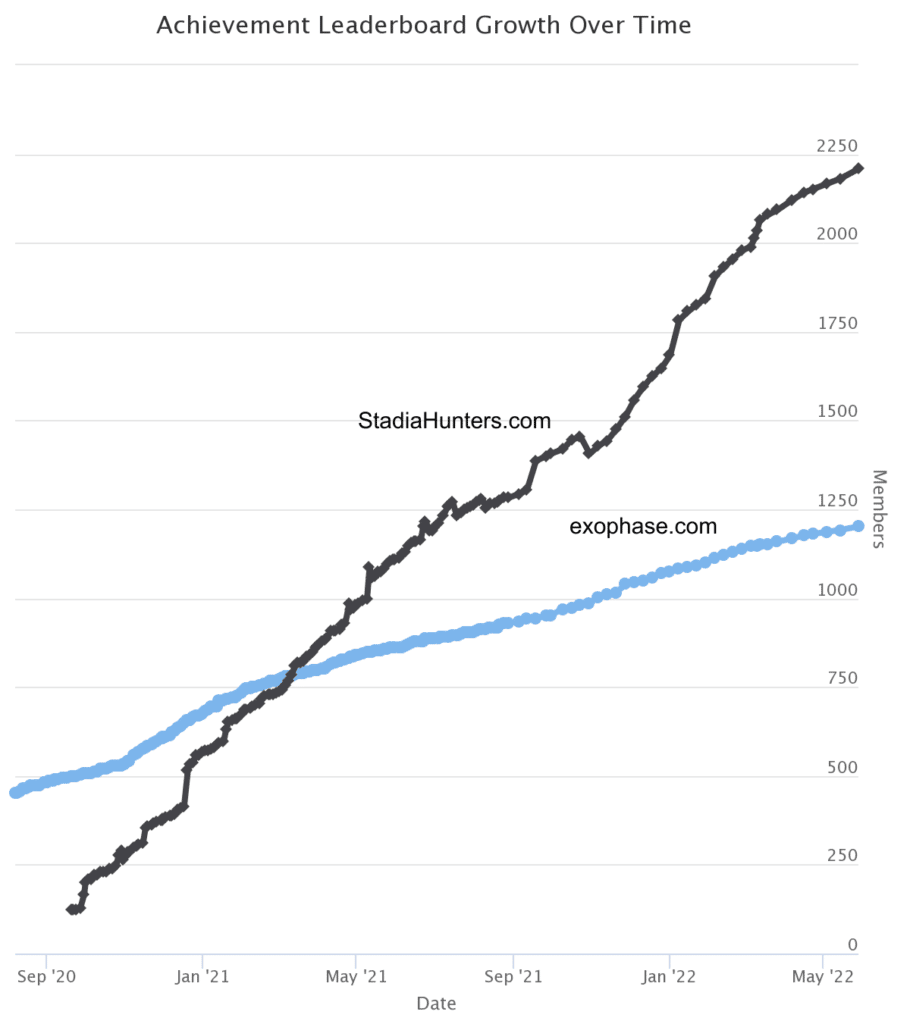
Tip 3: Follow Stadia content creators on YouTube for play-alongs, first-looks, hangouts, news and opinions!
Next up for getting started with Stadia is following the community. There is a thriving community of content creators that has formed around the Stadia platform. It is nearly impossible to give them all their due credit. Instead…
Here are the five YouTube channels we consider absolutely essential to follow:
Sunny Cloud Gaming – Sunny has the biggest following in the Stadia space, and it is easy to see why! He brings tons of energy and information to his near daily short-format videos. You can watch only Sunny’s videos and stay pretty much up to date with Stadia happenings.
Clive Illenden – If you’d like to go a little bit deeper into the news with some professional (gaming business experienced) analysis around Stadia, Clive’s weekly Stadia Monday Night Chat live-show/podcast is the absolutely best there is!
Stadia Dosage – The YouTube counterpart of our own Stadia Dosage website. MM2K provides dose after doese of Stadia news, expert analysis and entertainment nearly every day of the week. He is passionate about the community and content creation. His channel provides unique takes in the form of in-depth analysis and data presentations that you just can’t find anywhere else.
4Scarrs Gaming – Looking for fun, entertaining and wholesome game streams (of every single Stadia game as it is released!), community events as well as news, giveaways and community support? 4Scarrs Gaming is your channel! Jon (an industry insider), NinjaGuyX and other channel contributors are, without a doubt, the most kind and helpful people in the community. Don’t miss Friday’s weekly Stadium Connect North show!
Rokk – Every Tuesday morning, Rokk, Jon Scarr (see above), Stadia Pro Gaming and community good guy Ray Sherrod, cover the weekly Stadia News including the oftern breaking “This Week on Stadia” blog post. Rokk has a voice fit for audiobooks and a positivity and charm to go with it.
Other Honorable Mentions
Helix Cloud Games, Stadia Pro Gaming, ChariotManGaming, AndNowYour MommaKnows, Gaming Source Network, The Nerf Report, Jeff Gignac, PurpleHaze, + many more great creators on our creator stats page.
Speak Spanish? Checkout: Crymen en la Nube, Markys and StadiaTV
French?: StadiaFr, Paul Conor
Italian?: Google Stadia Italia, StadiaVerseIT
German?: Zockerpuls, CheekyBoinc
You can also stream yourself without any fancy gear! Stadia has a built in direct-to-YouTube streaming feature which means your video goes directly from the Stadia Server to the YouTube server without requiring you to upload a thing! Making your own stream is a fun and easy way for getting started with Stadia.
Tip 4: Join the community on the official forum, r/Stadia and StadiaSource.com
Our next tip for getting started with Stadia? One of the best ways for getting started with Stadia and getting the most out the platform is joining the community yourself!
There is an official community forum you can join for Stadia. With nearly 100,000 members, there are lots of questions getting asked and answered on a daily basis.
r/Stadia is an active subreddit for the Stadia community. If you are having any technical trouble, looking for game suggestions or looking for answers to just about any question you might have about Stadia, it can be a great place to go – though normal caveats of Reddit apply (negativity often abounds, cringe police are active, etc.). The subreddit wiki also contains a ton of useful information about the Game library.
Looking to increase the size of your friends list? Joining the community of members at StadiaSource.com is one of the best ways! The site has tools that let you find other Stadians with similar game libraries.
Tip 5: Add the official Stadia blog to your RSS reader
Our final piece of advice… Make sure you follow the official Stadia blog. This blog is where most game and feature announcements are officially released. The blog contains a bi-weekly “This Week on Stadia” post and frequent other blog posts like “Next Up On Stadia” where future games are announced.
We hope these tips for getting started with Stadia help you in getting started with Stadia. And, of course, don’t forget Tip 0: have fun playing games!
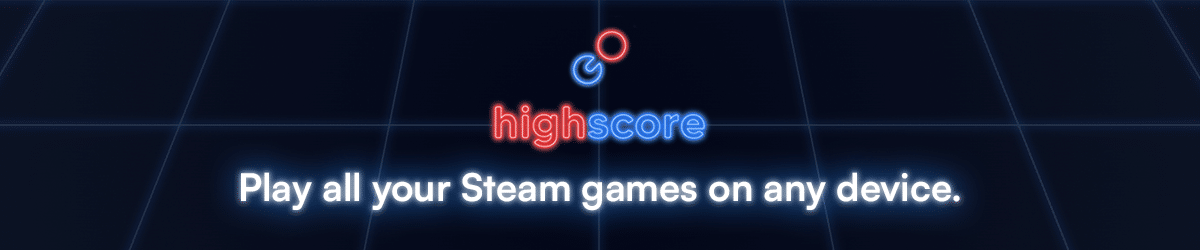
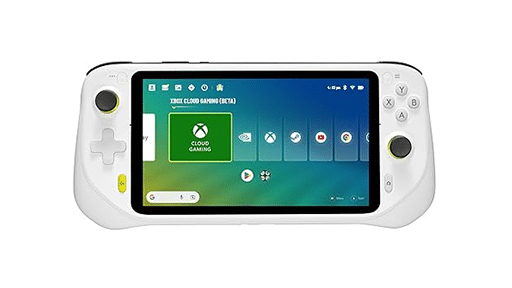



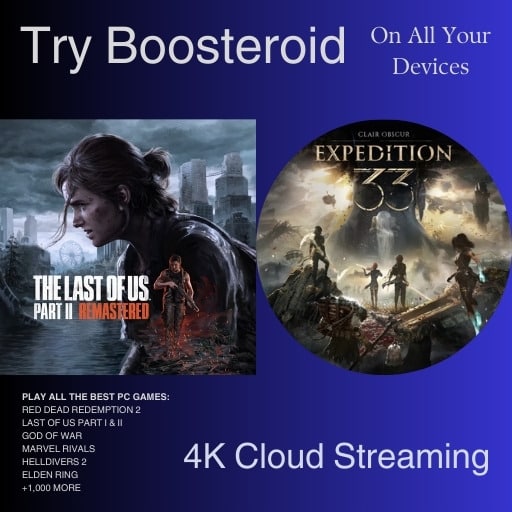





Great way to begin the day, nice article.
Tip 6 Shearing games on stadia with your family:
On stadia.com
1. Sign into your account on stadia.com.
2. At the top right, select your avatar. Stadia settings.
3. Select Family. Set up.
4. Choose how you want to share your games. To share all of your games, select Automatically share everything. To share only specific games, select Don’t share automatically.
5. Select Save.
Oooh. That is a good one!